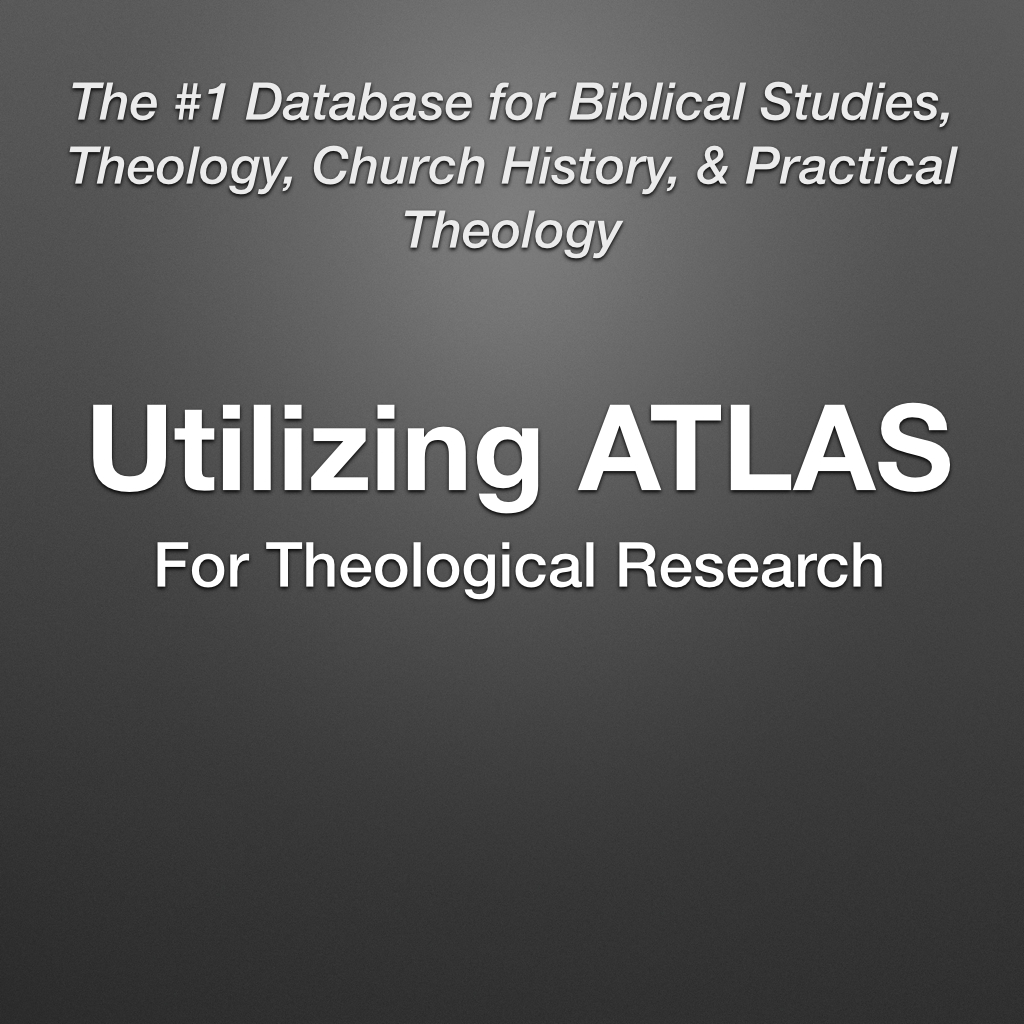A blog / biblioblog by New Testament scholar Danny Zacharias. It includes his musings on whatever he is musing about.
My Brain Dump of Advice for Current and Future PhD Students in Theology
I have just recently graduated with my PhD in New Testament (yay me!). I did the degree part-time. Everyone's situation is different, but I think there are a whole lot of principles that will apply to any PhD student in theology, whether you are doing a residential degree, distance degree, part-time, or full-time. So as you read this brain dump in no particular order, keep in mind that I'm writing it from the perspective of a Biblical Studies student.
I have just recently graduated with my PhD in New Testament (yay me!). I did the degree part-time. Everyone's situation is different, but I think there are a whole lot of principles that will apply to any PhD student in theology, whether you are doing a residential degree, distance degree, part-time, or full-time. So as you read this brain dump in no particular order, keep in mind that I'm writing it from the perspective of a Biblical Studies student.
Get your tool belt ready. A carpenter is only as good as his/her tools. I know you are not working with your hands like a carpenter, but you still need good tools. Here is what you need:
Tool 1 - Word Processor. You need to pick a word processor and learn how to use it well. You will save yourself a whole lot of time if up front you make the effort to learn how to use your word processor. If you're on a Mac, Mellel, Nisus, Word, or Pages are your choices. (I'm a Scrivener fan but haven't yet done enough with it to say whether it can handle a large academic project like a PhD). If you're on a PC, it is probably Word or Open Office only. The following items are some of the things you want to know how to do; Pg numbers, footnotes, section breaks, character and paragraph styles, cross references, and customizing your TOC generation.
Tool 2 - Reference Manager. If you don't utilize a Reference Manager from the start...you're an idiot. It will be your main tool for keeping your sources organized, not to mention the fact that it will write your bibliography and footnotes for you. Check out my posts here and here on reference managers.
Tool 3 - Bible Software. I'd be terribly surprised if every theology student didn't already utilize Bible software. While Bible scholars tend to be the main users, theologians and church historians can benefit greatly as well. All the major apps (Accordance, Logos, Bibleworks) have primary literature and church history literature, as well as lots of secondary sources, with Logos having the largest secondary source library. If you don't yet know how to work with your Bible software, take the time to learn it well (my Logos tutorial course can really help Logos users).
Tool 4 - Note-taking app. Depending on your Reference Manager, you may have an app to take notes in already, but you may need something else. I used Devonthink Pro as my digital file cabinet, but there are others you can choose. Evernote, Onenote, CP Notebook, Yojimbo, are all good options.
Eliminate distractions. You'll be in front of your computer a lot, don't let it distract you. Check out my posts here and here and here on this topic.
Work on it daily. When I first started my PhD I read a book called How to Write a Dissertation in 15 minutes a day. That title was an overstatement, but it drove home a good point – try and work on your dissertation every day, even if only 15 minutes. Obviously you want to aim for more time, but if you have a day full with other things, give it at least 15 minutes to keep it fresh in your mind. It needs to keep percolating. If you don't do this, the problem is that when you finally get back into it, it takes you a long time, sometimes days, to finally get your head in the right space again. This shouldn't, theoretically, be as much of a problem for full-time students.
Start writing from the beginning. While it may have made sense to read all of your sources before putting pen to paper for a 10-page essay, this is a different beast. You need to start writing almost from the start. Sometimes the writing will just stay in your note-taker, sometimes not. But after you've read a few books and have a basic outline, start a new word processor file called "dissertation" and start writing in it from the start. The other reason this is important is because writing always begets more writing. You need to write a lot of words, and they need to be good and coherent. The more you'll write, the more you'll write.
Have a master outline. Another PhD book I read at the beginning gave me a great tip that I followed. Have a text file called Rolling Master Outline." This will be a constantly evolving and changing document. Have a heading for each chapter, and underneath it have a summary of the chapter (even if it hasn't been written it yet). Include in this document the expected word count for each chapter, and when you do a chapter, what the word count actually is, as well as a revised chapter summary. ALWAYS keep this up to date, it should change as you write because your chapters will change as you research and write. Finally, include this document whenever you send a chapter along to your advisor to read – they're busy people with a lot on their minds, and this will help remind them what you're doing and where you're heading
Find abstracts, reviews, and create your own summaries. There is so much information for you to process that you need helps to jog your memory. Rely on ATLAS to find book reviews, and use NT Abstracts, OT Abstracts, and Religious and Theological Abstracts (all of these are online databases) to find abstracts for journal articles and essays. If you can't find an abstract for something, then make sure you write one for the item — actually you should do this anyway when reading a full article/essay. And for your own purposes, don't be afraid to utilize other author's work too. For example, early on I I read a few published dissertations on subjects that were relevant to my own topic, and all of them had a lit review. I copied and pasted these summaries into my reference manager to create abstracts for items.
Learn to Read. Guess what: not every item you find is worthy of a front to back read - in fact few things are. (I talk about this more in my book Surviving and Thriving in Seminary if you’re interested). Learn how to take 5 minutes and evaluate an item to determine if it is worth more time or worth a full front-to back read. When doing a dissertation, your time is precious.
Take good notes. In the same vein as finding or writing abstracts, taking notes and making highlights is another way to tame the mountain of info that you’ll be reading. There are plenty of items that I have cited, and read front to back during my dissertation writing, and looking at the title I can’t remember a whole lot about them now. But in 2-3 minutes, I read my abstract and skim my notes and highlights, and I’m back on top of things.
Utilize good translation tools. I’m not super-strong in German or French, but with the right time and tools I slowly work my way through import sources in German and French. While some may turn to Google Translate, there is something better called Google Translator toolkit that allows you to correct the translation a phrase at a time. If you’re a PC user another software translation app is Promt - I’ve heard good things. Bottom line, no matter how strong or weak you are in these other languages, your study dictates what you should read. It is inexcusable to ignore critical secondary sources because you're too lazy to do some translation work.
Harvest good resources. You’ll be on constant lookout for relevant resources. The standard place to go is ATLAS (see my screencast here), and you’ll also get into the habit of always checking everyone’s footnotes and bibliographies. For fellow Biblical Studies folks, you should also check out Index Theologicus, BILDI, and BiBIL.
Google Books is going to be very helpful. Again, check out my Google Books post. The number one way Google Books helped me was to quickly check books that I see in a footnote or bibliography. It was a quick and easy way to quickly evaluate a book to see if it is worthy of more attention or not.
Understand that your thesis will evolve. You’re advisor will help you to get crystal clear on your thesis – but don’t make the mistake of thinking that your thesis won’t or can’t change. It wasn’t until the very end, when writing my conclusion, that I was able to be crystal clear on my thesis and my contribution. A good way to keep working on this is to work on a 30 second elevator pitch, as well as a 3-5 minute summary of the whole thing. People will be asking all of the time what your dissertation is about - use this opportunity to refine your elevator pitch or summary.
Give yourself time before submissions. I wasn’t great at this, but there were a few chapters that I was able to finish up a week or so before I agreed to send it in. This gave me a few days away from the chapter so that I could look at it one more time with fresh(ish) eyes before submitting.
Present chapters to groups when you can. For full-time residential students, sharing a chapter in a seminar isn’t as hard to do, and is often mandatory. But those of us who are part-time or at a distance will have a little more difficulty. Still, take the time if you can to present a chapter at a seminar or conference. Get any feedback you can. We have a seminar classes for our MA, and I took that time to present chapters through the years.
Work on transitions, summaries, and conclusions. One of my difficulties in writing is being crystal clear about what I am saying. Often times I would assume too much. Don’t assume your readers are experts. For each major section of a chapter, make a good transition from the previous section. Most major sections should end with some sort of summary statement or section. Finally, every chapter conclusion needs to tell them in micro-form exactly what you’ve already told them in the chapter. For those interested, here is the layout of how I broke down my chapters. The first number corresponds to the chapter number (p.s. this breakdown is something I myself copied from a published thesis):
1.1 Introduction
1.2 Main section 1
1.2.1 sub-section 1
1.2.1.1 sub-sub-section 1 (if necessary)
1.2.1.2 sub-sub-section 2 (if necessary)
1.2.2 sub-section 2
1.2.3 sub-section 3 (and 4 and 5, as necessary)
1.2.4 Summary and Relevance for Thesis (this section summarizes all of 1.2 and forces you to summarize the section and draw it back to the thesis and how it contributes)
1.3 Main section 2
same as above
1.4 Main section 3 (and 4 and 5, as necessary)
same as above
1.5 Conclusion
If at all possible, say no to as much as you can so you can say yes to your dissertation. I was awful at this, truth be told. My reality was saying yes to too many things, allowing myself to get side-tracked on other items of interest, and then having to burn the midnight oil as deadlines drew near. This was my biggest overall failure during my PhD - I got too side-tracked on too many other projects. I enjoyed the projects, and some couldn't be avoided, but if I would have said no, I probably could have finished 6 months to 1 year earlier than I did. And instead of going down rabbit trails, keep a list of things you want to read more about AFTER you're done.
Work hard. A PhD is more about hard work and perseverance than it is about brains. Work hard and success will follow.
It is good to have a reader (or advisor) that isn’t an "expert" in your area. What I mean is if you are doing a dissertation on Paul, have someone who works more in the Gospels as a reader/advisor if you can. While it may seem natural to think that having an advisor that is an expert in your specific area is what you need, the truth is that a reader or advisor that isn’t an expert in your subject can be really helpful, as they can often help you more on the issue of clarity in your argument. If your readers/advisors are both experts in your area, find someone else (another student or prior teacher) to read your chapters as well.
Be ready to read the Bible in your Oral defense. If your doing a biblical studies dissertation, you have of course been working in the Hebrew, Aramaic, or Greek. In working so much with your passages, it can sometimes happen that you don’t actually keep up the practice of sight-reading. Keep it up, because you’ll likely be doing it in your oral defense.
Be ready for the big questions in your Oral defense. You of course need to be ready for any question that may come to you. So as your defense comes near, read through your dissertation a lot. Take notes or use sticky notes on a hard copy that you bring with you. But also be ready for the big questions: what lead you to the topic? what do you feel is your original contribution? What areas of study have opened up? Summarize your thesis?
Back up your stuff! Sign up for Dropbox to save your files if you don’t have cloud-syncing in your apps. Don’t lose info!
Get Primary Languages on your Transcript. We're always having students at ADC who want to go on to a PhD, and here is what I suggest they aim for. Aim for 4 full years of your primary language (Greek for NT, Hebrew for OT) and 2 full years for the other. If you can get Aramaic, German, and French on there, all the better. Bottom line, the more primary language credits you have on your transcript, the stronger an application you will have.
School Chosen. Advisor. STRENGTH OF YOUR WORK. Yes, having a degree from a good school that has a solid name is great. And having a well-known advisor is great too. But that is only going to get you so far. In the end, it is the strength of your work and your determination as a scholar that will determine your success. Keep this in mind as you search for a school or search for a scholar to study with. A good-named school is great, as is a big-named advisor. But in the end, it really still is up to you and still comes down to the quality of your work. There are plenty of ABD (all but degree) doctoral students as well as students who didn't find any work in their field afterwards who went to top-notch schools and had top-notch advisors.
Block out big chunks of time. Again, this shouldn't theoretically be as hard for full-time PhD students, but for us part-timers, you need to not only work on your dissertation a bit every day (as suggested above) but intentionally block out big chunks of time (think 2-weeks minimum) when you are eating, sleeping, and working on your dissertation.
Don't Overplay your hand in your dissertation. There is a natural tendency when studying a subject to think that it is more significant than it actually is. Students do this a lot too. But It is safer to be modest than to over-reach. Frankly, I did exactly this thing in my dissertation. I chose a particular phrase to describe my findings that over-played my hand, and it is something that I was called out on in my oral defense and something which I need to correct.
Do you have any more suggestions or questions? Let me know in the comments?
photo credit: m00by via photopin ccUtilizing Logos 6 for Academic Research, Pt. 2: Supercharged Word Studies
In my previous post, I talked about the Ancient Literature connections that Logos 6 introduced – which allows its users to see the important connections with non-biblical literature. In this post I want to explore some new features of Logos 6 that greatly advance word studies in the primary languages.
In my previous post, I talked about the Ancient Literature connections that Logos 6 introduced – which allows its users to see the important connections with non-biblical literature. In this post I want to explore some new features of Logos 6 that greatly advance word studies in the primary languages.
If you are a Logos user, you already know about the built-in word study assistant called "Bible Word Study" (and if you don't, you really need to get some Logos training). The first 3 features discussed below are part of the Bible Word Study guide (or any customized guide you create).
Clause Participants
The Clause Participants section of the Bible Word study has two modes, Grammatical roles or Semantic roles. Using the Greek verb εὐαγγελίζω, the following images show you the results:
I find this type of information especially useful for verbs, but the information is certainly applicable to other word types. Doing a search like this for εὐαγγελίζω, we see that Paul is the main "declarer of good news" in the NT. This type of information helps to widen the scope of our word studies, by seeing more of the information from their contexts, as well as related words and characters.
Sense Usage
A cool feature of the Bible Word Study has always been the translation wheel/pie chart, which allows you to see at a glance the various ways a word is translated in your English translation of choice. The new Senses section adds a new wheel/pie chart and builds upon Logos' unique work of the Bible Sense lexicon. In this chart, rather than seeing the words used to translate the word in question, the Senses chart shows you the various uses in terms of meaning (or sense usage). This is, ultimately, the more important question to ask when you are discussing the meaning of a word in its context – a word may be translated using the same English word but have different meaning from verse to verse.
Case Frames (Semantic Roles)
Building off of the incredible amount of work in semantics that Logos has done, the new Case Frames section of the Bible Word Study guide provides you with a break-down of semantic usage and relationships pertaining to your word. The example below shows that ἄρχω as a verb is primarily used in relation to events. Logos' presentation and easy to understand definition opens up the world of semantics to all Logos users.
Morph Charts
Morph charts offers a visual presentation of any hits you receive for a lemma. This information has also been present in table form in the past in a morph search, but these morphology charts are much more user friendly and easier to see the full picture. The Morphology charts are part of the new Interactive Media resources in the Tools menu, and is also accessible in the top of the Bible Word Study.
Utilizing Logos 6 for Academic Research, pt. 1: Ancient Literature Connections
With the advent of Logos 6 comes some great new features for both pastors and scholars. Over the next little while, I want to highlight some features that I feel really stand out for scholars in particular. The first is the new Ancient Literature Dataset
With the advent of Logos 6 comes some great new features for both pastors and scholars. Over the next little while, I want to highlight some features that I feel really stand out for scholars in particular. The first is the new Ancient Literature Dataset, which is accessible in the passage guide (or any customized guide you create).
This dataset was created by Ken Penner (a former colleague at Acadia Divinity College) and Rick Brannan (whom I hope to be working with on a new Logos product soon!). I have so far been really loving this new feature of Logos 6. This is, in essence, an extensive cross-referencing system of non-biblical sources. But it goes above and beyond a simple list of potential cross-references, by also categorizing them.
To help introduce this great new dataset, I’ve asked Ken and Rick a few questions.
---------------------
1. First guys, thanks for this product! It is probably my favorite new feature of Logos 6. I want users to appreciate how much time a project like this must have taken. How long has this project been in the works?
[Rick]: You’re welcome, Danny! Wow, I really don’t know in actuality as far as exact time. It was in January 2013 or earlier when Sean Boisen asked me about the Cascadia Syntax Graphs of the Apostolic Fathers (which was and still is languishing on pre-pub), and why it was valuable. In thinking about that, I realized what people really want instead of a syntactic analysis like that is to be able to know when something in the Apostolic Fathers is relevant to the verse or passage they’re studying in the Bible. The connection between Isaiah 54 and 2 Clement 2 is a great example of this, and finding that sort of stuff is really only possible if you’re a search ninja that already knows the material.
Once the connection of relevant ancient reference for the Bible passage one is studying was made, the floodgates were opened. There is all sorts of ancient material related to the Bible that you might want to know about for a given verse or passage. So making a high-quality index of it seemed natural. The other thing that seemed natural was to classify the relationship between references as best as possible. It’s one thing to have a reference associated, it is another (very useful) thing to know what the relationship is between the Bible reference and the ancient reference. Once I got there, I wrote a lot of code to analyze all sorts of stuff, and was able to isolate some references. At that point, it was obvious there would need to be qualified human intervention to classify references (or rule them out altogether), and that is when I started talking with Ken because this stuff is right in his wheelhouse.
[Ken]: This one was pretty quick and intense. Rick pitched the idea to the company on April 15, 2013. I started on it in May; that was my summer and “research/publication” time for the rest of the year. We estimated:
- Dead Sea Scrolls Sectarian: approx. 230 hours
- Josephus: approx. 440 hours
- Philo: approx. 180 hours
- OT Pseudepigrapha: approx. 650 hours
2. The product page says this dataset catalogues “relevant passages from the Apostolic Fathers, Philo, the Talmud, Mishna, Judaic literature, Josephus, and more.” Can you fill out the “and more” part for us. And were there any major bodies of literature that were not included or perhaps will be in the future?
[Rick]: Apostolic Fathers is a small subset of the wider patristic literature. Another set of data included are “Church Fathers” which is more wide ranging. Think of the superset of ECF and Fathers of the Church (and, when we can do it, Ancient Christian Writers) as the basis for this stuff, minus the Apostolic Fathers stuff.
- New Testament Apocrypha
- Dead Sea Scrolls Sectarian Material
- “Judaic Literature” includes stuff like the Mekhilta and Pesikta as well.
Not included: I’ve considered some references with the Rule of St. Benedict and other early monastic rules, (relevant Logos product is the Benedictine Studies Collection), but there are so few users of that collection, we need to consider it a bit more before allocating resources to do it.
[Ken]: Nag Hammadi, Ancient Near Eastern Texts, Context Of Scripture, Ugaritic material, and the Amarna letters as well.
3. Something that I think is very unique to what you’ve done is the additional categorization/tagging. To help users understand what these categories are, could you please provide us with a brief definition of the tagging that is used, as well as any other comments you might feel is necessary for users to understand these designations:
[Ken]
- citation – Introduced by a citation formula such as "it is written." Does it have a citation formula? It doesn’t matter whether or not the wording exactly matches.
- quotation – Intention to quote a phrase of this canonical passage. Is the wording intended to reproduce verbatim this specific scripture for at least three words?
- allusion – Intention to paraphrase the words of this canonical passage. Is the wording a paraphrase of at least a clause of this specific scripture? Does the relationship appear to be intentional?
- echo – Reader who has read both would be reminded of a similar scriptural passage. Does the verbal parallel evoke or recall this scripture (and possibly others) in a reader's mind, without apparent authorial intention to reproduce the exact words?
- topical – Similarity of subject matter. Is there a general referent in common with this scripture, without using the same word? Is its meaning similar? This is like Lexical, but for ideas rather than words.
- historical – Reference to the same specific event or situation, whether historical or fiction. Is there a specific referent in common with this scripture, whether or not the event is fictitious or in real history?
- lexical – The same or cognate word is used. Is there a word in common that is useful for lexical studies, but without evoking (even unintentionally) this particular scripture?
- phrase – Similarity of subject matter AND the same or cognate words are used. Is there a combination of words in common with this scripture, without being the same specific referent (which would be Echo or Historical)? This is like Lexical, but for phrases rather than words. Examples: verb & subject, verb & object, noun in genitive relation with noun.
[Rick]: These definitions are actually coded within the resource used by Logos, it just isn’t visible (yet). It may be available in some future version.
There are a huge number of references (over 180,000 at present, but that will increase with the next round of Church Fathers data I’m working on). Ken reviewed the references for Dead Sea Scrolls Sectarian Materials, Works of Philo, and the Old Testament Pseudepigrapha. I reviewed the references for Apostolic Fathers, New Testament Apocrypha, and Works of Josephus. Other datasets were classified algorithmically. The material classed as ‘Judaica’ was fairly explicit in the way it interacted with the Biblical text, so most references were classed as quotations. The material for Nag Hammadi was similarly explicit, so a classification of allusion was preferred. Outside of a few possible examples, Ancient Near-Eastern Materials have no direct intertextual relationship when you are dealing with intertextuality in the direction we were (so, does the material use the scriptural material directly in some way) so those references were largely topical, and classified as such. The Church Fathers has been the hardest nut to crack because there are so many references in so much material. After considering and working the problem for awhile, I was able to make some guesses about contexts of occurrence and thus assign relationships of either topical, allusion, or quotation. These aren’t exact, but presently there are over 100,000 references in the Church Fathers material, so all we can really do is make educated guesses and hope we’re close. I think we’re close on these, but fully expect examples of miscategorization — probably a lot of stuff that are allusion or topical but should really be quotation.
4. Given these designations, please give some suggestions for how users can best utilize this feature and make good use of the tagging designations.
[Ken]
- Category ⇒ Use
- Citation ⇒ Canonical studies
- Quotation ⇒ Textual Criticism
- Allusion ⇒ Historical Interpretation
- Historical ⇒ History
- Echo ⇒ Theology
- Phrase ⇒ Theology
- Topical ⇒ Theology
- Lexical ⇒ Word studies
---------------------
Thanks very much Rick and Ken!
I want to end this post with 1 tip on how to utilize this new feature. If you are a Logos user, you know (or should know!) about the Passage Guide and how it works. But what you might not know is that you can create your own guide templates. For the ancient literature dataset, what I did was create a new template (Guides>Make a New Guide Template) called “xrefs” in this guide I added to sections: 1) Ancient Literature, and 2) Cross references. After that, I open in a side panel this new guide, and link it to my open bible panel in a link set. Now, whatever verse you are on, the panel will fill with the cross references from biblical and non-biblical sources. See my screenshot below and try it out for yourself!
A Peek at My iPad: The Apps I Rely On Day By Day
In a previous blog post I highlighted the Mac apps that I rely on day by day. My iPad/iPhone are very much an extension of my Mac. In this post I want to highlight the apps on my iPad that I rely on day by day. I hope you find them helpful, and hopefully I can introduce you to something new that will improve your iPad experience.
In a previous blog post I highlighted the Mac apps that I rely on day by day. My iPad/iPhone are very much an extension of my Mac. In this post I want to highlight the apps on my iPad that I rely on day by day. I hope you find them helpful, and hopefully I can introduce you to something new that will improve your iPad experience.
(full disclosure: a few of these are affiliate links, and if you purchase through the link, I receive a small commission. If you do, thanks!)
Productivity
- 2Do: 2Do is my task manager of choice for Mac and iOS. Everyone should have a to-do list. If you prefer paper, go for it. For some, Mac's built-in task manager may be enough, but I personally need some more power, which is why I use the great 2Do.
- Focus@Will: My primary "productivity sounds" app is the wonderful Focus@Will. This is a yearly subscription type of app, though you can use it for free for 45 minutes a day.
Word Processing & Document Creation
- Pages: The iOS counterparts to Apple's Office sweet are at the front of the pack for office apps on the iOS. And the seamless synchronization with iCloud is awesome.
- Notability: Notability is a fantastic little app that now has a Mac version too. This is my go-to app when I want to draw on top of a PDF or other document. It is also just an all around great little note-taker. I hope they bring tags and smart folders out soon. If they do, it may just end up replacing Evernote all together for me!
- Numbers: I don't do spreadsheets a lot, but when I do, it is Apple's Numbers app.
Presentation
- Keynote: In addition to being able to run great presentations right from your iPad, Keynote on an iOS device is as much about the fact that it can function as the remote for Keynote on a Mac. And what this does is finally adds annotation and a laser pointer to keynote (hooray!)
- 2 Screens: For presenting any other type of document, 2 Screens is a really good way to go. It allows for all sorts of annotations, and even has a companion iPhone remote app to boot.
Research & Reading
- Pocket: This is my ReadLater service of choice. It has a great interface, a stripped down reader look, and can easily send articles via email or to Evernote for storage.
- GoodReader: I foresee a time when I probably won't need Good Reader anymore, but it has been a standard on many iPads for a long time. It is the closest thing to a Finder type of app on iPad, and allows for folder organization, annotations, etc.
- Evernote: Evernote is my digital filing cabinet. It syncs beautifully across all of my devices.
- Flipboard: Flipboard is a great little app for reading RSS feeds. It's like building your own newspaper.
- Sente: This is the free companion app to my Reference Manager of choice, Sente.
- Audible: Since I walk back and forth to work, I've become a big fan of audio books for non-academic reading.
- Kindle: A no-brainer.
Kids
- Bible for Kids: My kids love to grab my iPad for some screen time, and I'm more than happy to let them open this fantastic Bible app for kids. Highly recommended!
- Barefoot Atlas: Another great app for kids! They can explore the world and learn a lot!
Bible Study
- Logos: The companion to my Logos library. It is great for reading, highlighting, and taking some notes. But to do any serious research or original language work, you'll be left wanting.
- Accordance: Although I'm primarily a Logos user, I still find Accordance indispensable for primary language work. And if you want to do serious searching and primary language work on an iPad, Accordance is the only serious place to turn.
- FaithLife Study Bible: Whenever someone who has a tablet asks me for a study bible recommendation, I always recommend the FaithLife study bible, which is STILL free. It is in my opinion the premiere Study Bible. While its interface and user base isn't as big as LifeChurch's Bible app, its content is superior.
- I of course must mention my own apps, FlashGreek Pro, ParseGreek, and iGreek, which I do indeed use myself!
Others
- RowMote Pro: This makes your iOS device into a remote for your Mac.
- Tweetbot: This is my Twitter client for my iOS devices, and it is the best of the best.
- Kettlebell Encyclopedia: I tried a few Kettlebell apps for kettle bell workouts, and this is the best.
- 7 Minute workout Challenge: There was an explosion of 7-minute workout apps in the last year, and they were all quite nice. I liked this one the best, and there are some nice additional workouts you can purchase.
- iTeleport: My office Mac and my home Mac are usually running or sleeping, and it happens quite often that I need to access one of them while I'm away. This is the app that lets me control it remotely from my iOS device.
- AirVideo: Sometime my wife and I like to lay in bed and watch something. This little app lets you stream videos that are sitting on your Mac on the same network.
- 1Password: This is the iOS companion app to my Mac password keeper.
- JotNot Pro: This is a wonderful scanner app on my iOS. This puts a scanner in your pocket, and the quality is exceptional!
- YNAB: I've touted YNAB for the desktop - by far the best budgeting app out there. YNAB on iOS gives you full access to your budget sheet. Particularly useful for quickly adding expenses made while on the go.
Did I miss anything cool? Tell me about it in the comments!
photo credit: European Parliament via photopin cc
Check Out These 6 Songs For Learning Biblical Hebrew
As most of you know, Greek is one of my main area's of focus and one of my early projects was the Singing Grammarian – 18 songs for learning Greek. But for a time I also taught Hebrew and during those few years I set out to write some songs for learning Biblical Hebrew grammar as well. The project never really got finished as I stopped teaching Hebrew and moved on to other things. But I thought it was about time to put these out for the world to make use of. So below are six songs for learning Biblical Hebrew grammar. You can find it on my YouTube channel in its own playlist. Enjoy all you Biblical Hebrew learners!
It's the Singing Grammarian – Hebrew style! As most of you know, Greek is one of my main area's of focus and one of my early projects was the Singing Grammarian – 18 songs for learning Greek. But for a time I also taught Hebrew and during those few years I set out to write some songs for learning Biblical Hebrew grammar as well. The project never really got finished as I stopped teaching Hebrew and moved on to other things. But I thought it was about time to put these out for the world to make use of. So below are six songs for learning Biblical Hebrew grammar. You can find it on my YouTube channel in its own playlist. Enjoy all you Biblical Hebrew learners!
Many thanks to my former student Michael Fredericks who helped me with this project and the Singing Grammarian.
The Lesson I (re)Learned About Critiquing My Child
Just last night, I made a big mistake. My oldest son had worked on a project for a lot of the day and was finally done and ready to head to bed. I took a few minutes to look at his finished work and started making a mental checklist of all the things he needed to correct. I then proceeded, in the nicest manner possible, to point out some of the errors so that he could make his completed assignment even better…He was devastated
Just last night, I made a big mistake. My oldest son had worked on a project for a lot of the day and was finally done and ready to head to bed. I took a few minutes to look at his finished work and started making a mental checklist of all the things he needed to correct. I then proceeded, in the nicest manner possible, to point out some of the errors so that he could make his completed assignment even better.
He was devastated.
In my own mind, I was just helping him have a better completed assignment. But, while I was making a mental checklist of the bad, I wasn't making one of the good. And, despite my pleasant manner, I didn't say anything positive. And by the time I recognized how upset he was, adding my words of encouragement and praise didn't matter much anymore. It was one of those times I wondered why God would entrust me with this task of parenthood.
Every parent knows how exceedingly easy it is to be hyper-critical of your own children, but we would rarely speak to another child in this manner. When we are dealing with our children (and our spouses) our sensitivity monitor has usually been turned off. Now here is where the level of my failure really hit me. After some tears, he spoke out the words:
"don't you know that your opinion matters more to me than my teacher's?"
The truth is, I did know that. But his verbalization of this reality hit my heart – I'm still reeling from it as I write this the next morning. In this case, instead of using my influence to build up and encourage, I used that same influence to demotivate and discourage. Thank God that children are so quick to forgive their parents.
I failed yesterday to put into practice what I know in theory. So let me go back in time here and tell you what I should have done, namely, the Correction Sandwich. The Correction Sandwich is pretty simple, and works for pretty much any type of correction or critique:
- Start with legitimate praise / encouragement
- Issue the critique
- Reinforce the praise / encouragement, and emphasize that the criticisms made do not outweigh the good
When looking at my son's work yesterday, I should have been making a mental checklist of everything I appreciated about the work alongside the correction notes. The stuff I liked should have been front and center. He did well on his assignment, so it certainly was not difficult for me to find the praiseworthy portions. Now, when it comes to the critique portion, I personally have a decision to make. My oldest son, like a typical first-born, is already hard on himself. I should have asked him if this was an assignment that needed to also be handed in (it was an assignment for presentation). If it wasn't going to be handed in, then his few minor spelling errors weren't worth mentioning. Another option is I could have said, "I noticed a few small things that could be fixed really quickly. Do you want to know them?" Either way, I should not have led off with my list of corrections. At the end, I should have followed up with some praise once again. Our conversation last night also ended with praise, but it was to a child who was already in the dumps because of me.
Chances are that every parent can relate to this at some level, and I want to encourage you (and remind myself) to be your child's biggest fan. But please don't hear me as saying that you should not critique or correct your children – that is the last thing I'm saying! There are far too many kids/teens/adults who walk around thinking they are better or more important than they actually are. My wife and I are constantly reminding our children that we grow as people by learning from our mistakes. But we always have to point out those mistakes with love, patience, and encouragement. Instead of turning our sensitivity monitor off with our kids, we should be turning it way up because we as parents have the God-given task of forming our children.
photo credit: stephanski via photopin cc
Why is Jesus' Genealogy Different in Matthew and Luke?
Please enjoy this video I just uploaded to YouTube, explaining why Matthew's and Luke's genealogy of Jesus is different. If you enjoyed it and think other will, please share it via social media too! The transcript is below. For more information specifically on Matthew's creative counting, see my previous blog post.
Please enjoy this video I just uploaded to YouTube, explaining why Matthew's and Luke's genealogy of Jesus is different. If you enjoyed it and think other will, please share it via social media too! The transcript is below. For more information specifically on Matthew's creative counting, see my previous blog post.
Transcript:
If you’ve ever read the Gospels of Matthew and Luke, it is likely that you have recognized at some point that they both offer a different family tree for Jesus. On the surface, it seems very odd that Jesus' genealogy would be different. Obviously, they can't both be correct, right?
The first step to understanding why the two genealogies are different, is to recognize that both have different starting points: Luke goes all the way back to Adam, while Matthew only goes back to Abraham. However, even when we just trace the development from Abraham, the names are different. Matthew and Luke don't even agree on Jesus' grandpa's name!
To understand why the genealogies differ, we need to understand the nature of Jewish genealogies. We think of family trees as a chronological listing of every single blood relative. But we shouldn’t impose our modern understandings on the Bible. Genealogies in the bible were also telling stories. They were reminding the reader of history by using names. Sometimes, a genealogy would be thorough as we would expect, other times it wouldn’t be as thorough and would instead be selective because they wanted readers to focus on particular aspects of the history which the genealogy was reminding them of.
Now, some have suggested that perhaps Luke was giving the genealogy through Mary, while Matthew gave the genealogy through Joseph - but this doesn’t make sense as Joseph is specifically mentioned in both genealogies, and even if it were Mary’s genealogy we would still expect around the same number of names. When people try to make this kind of argument, they are guilty of holding ancient genealogies to today’s standard. Luke I would suggest, was attempting to be more thorough and wanted to emphasize Christ as the son of God, by tracing Jesus right back to Adam and ultimately God. Matthew, however, had a more specific story in mind. So let’s take a look at Matthew.
Matthew wasn’t simply tracing a family line. He was, rather, tracing a dynastic, or royal, line. Matthew wanted to establish right from the beginning Jesus’ legitimate kingship over Israel. He does this by highlighting David the king, and by highlighting Abraham, the father of the Israelite nation. Notice how Matthew starts out his whole book - the book of the genealogy of Jesus Christ, son of David and son of Abraham.
Because Matthew’s genealogy is a dynastic genealogy, it is intentionally selective. If we look at a quick timeline, Abraham is here, David is here, the babylonian captivity is here, and Jesus is here. This makes it fairly obvious that Matthew wasn’t worried about an exhaustive family tree - the same amount of names are covering totally different periods of time. Let’s add Luke’s names here. As you can see, Matthew is using far less names, particularly after we get to David! The names between these two lines bear almost no similarity!
Now, if the purpose is to establish Jesus in the dynasty of king David, we can also presume that there would be other elements within the genealogy to clue readers into this focus. And guess what, that is exactly what we find.
In Matthew’s genealogy there are things we call annotations. Small bits of commentary. Again, remember that genealogies tell a story. What kind of story do these annotations tell?
The first small annotation “Judah and his brothers” was a wonderful reminder that Judah rose to a position of leadership and prominence over his brothers, the fathers of the 12 tribes of Israel. Furthermore, a promise of a future messiah occurs in Jacob’s blessing of Judah in Gen 49. We have the same annotation about Jechoniah “and his brothers.” Jechoniah, called Jehoiachin in the Old Testament, represented the entirety of the IsraelIte nation in accepting the punishment of the coming army, going off to the exile and receiving his punishment, and then receiving repreave from the punishment. Josephus, the important Jewish historian, highlights Jechoniah as a model of one who suffered for others - sound familiar?.
One thing well known about Matthew’s genealogy is the mention of women in the annotation - mentioning these women do several things simultaneously. First, the presence of women highlights what we see later in Jesus’ ministry - his value of women. While genealogies (like Luke’s) always traced through men, Matthew’s short genealogy adds women to the story. Second, beginning the genealogy with Abraham reminds the readers of God’s promise to Abraham to bless the nations. These women and their stories remind us that even within the Old Testament, gentiles were part of God’s story and even part of continuing the Davidic line! Third, mentioning these women remind the readers of the scandalous nature by which the promised line continued. There is no more soap opera story in the OT than Tamar! Rahab was a prostitute! And just in case we forget, Matthew reminds us of “The wife of Uriah.!” - calling to mind the infamous story of David’s adultery with Bathsheba. All of this sets the reader up for the scandal of Mary - a virgin woman who will claim she has conceived the child through the power of the holy spirit! The genealogy prepares us to see that God has worked in strange ways to continue the promised line in the past already!
The final thing which further helps us understand Matthew’s selectivity is the way in which he structures it. In v. 17 Matthew says "So all the generations from Abraham to David are fourteen generations; and from David to the deportation to Babylon, fourteen generations; and from the deportation to Babylon to the Messiah, fourteen generations.” This verse introduces 2 issues - why the number 14? and how exactly is Matthew counting? When we put the names in columns of 14, we are one name short. There have been several options provided by scholars as to how this should be understood:
1. Matthew simply rounded up to emphasize the number 14
2. Maybe there was a scribal error and a name has been accidentally dropped
3. Maybe the exile is being counted as a generation
4. Perhaps the holy spirit is being counted as a generation or maybe Mary.
5. Some have suggested that Jesus was an illegitimate child and so his real father was counted
6. One of the most popular options is that Jehoakin, Jeconiah’s father, is present in the count, but not in the actual genealogy
None of these are perfect answers, and all of the options assume some sort of creative counting on Matthew’s part. 3 scholars as well as myself have argued in publications that we should actually count David twice. Here is why. First, notice that David is the only one besides Jesus to receive a title in the genealogy. Notice also that he is the 14th name in the list. We should also remember how “Son of David” has already been highlighted in the first verse. But more than that, counting David twice is exactly how Matthew tells us to count the genealogy. When reading v.17 and counting just like Matthew tells us to, the genealogy would be structured like this. This gives us 14 names in each section, with David being counted twice. Finally, the last piece of evidence that supports counting David twice is the number 14 itself. It seems clear from v.17 that Matthew is drawing attention to that number. why? Most commentators believe it is because of something called gematria, where letters of the alphabet represent numbers. In this case, the Hebrew letter dalet is the 4th in the Hebrew alphabet, and vav is the 6th. 4+6+4 is 14. And that is how David’s name is often spelled in the Old Testament. This is why 14 is highlighted and it is why Matthew chose to structure the genealogy the way he did. He was selective in his choice of names so that the structure itself could emphasize Jesus’ Davidic lineage as the messianic Son of David.
How to Edit Your Own Writing Better
It seems to be a basic law of human nature that we have difficulty seeing the flaws in our own writing. We put pen to paper (or fingers to keyboards) and we think that what comes out is perfectly coherent and anyone with half a brain should be able to understand it. Then someone else reads it. All of a sudden, we recognize that we aren't as brilliant, insightful, and clear as we thought we were. In this post, I want to offer some tips on how to be more clear when we are writing, as well as how to be better editors of our own writing. While I am for the most talking about academic writing, I think many of the principles apply to more casual writing as well.
It seems to be a basic law of human nature that we have difficulty seeing the flaws in our own writing. We put pen to paper (or fingers to keyboards) and we think that what comes out is perfectly coherent and anyone with half a brain should be able to understand it.
Then someone else reads it.
All of a sudden, we recognize that we aren't as brilliant, insightful, and clear as we thought we were. In this post, I want to offer some tips on how to be more clear when we are writing, as well as how to be better editors of our own writing. While I am for the most talking about academic writing, I think many of the principles apply to more casual writing as well.
- Get Some Distance. The absolute worst time to edit your own writing is right after you've written it. You will think everything makes perfect sense because you just wrote it! You need to get some distance from your written work. In my book Surviving and Thriving in Seminary I suggest that students complete smaller assignments a day or two before submission, and try and finish major essays a week before submission. This gives you time to get some distance from the work. When you come back to edit it, you want to have had your mind on other things for awhile. This enables you to come with a fresh set of eyes.
- Change Your Setting. I just finished (and by just I mean just hours ago) submitted my dissertation for defense. Yesterday I spent most of my day doing a proof-read. I initially thought that I wouldn't need to do it, as I've been working for so long on it, and have advisors that have read and commented and suggested corrections already. Boy am I glad I decided to spend one more day on it. In the picture above, you see my red pen, highlighter, and post-its. I went through 1.5 little post-it booklets. What really helped this process was changing my setting. I work almost exclusively on my screen—but for this final edit, I printed all 248 pages out. I do almost all of my work in my office—but for this read-through I took my iPhone for some Focus@Will mood music, and sat in an empty room in the building. This small change of setting abled me to view my writing in a different light, and the result is a much better, cleaner, and easier to read end-product.
- Be a Jerk to Yourself. Be as hyper-critical as you can muster yourself to be. Read with an eye to details and clarity. Especially in the introductions and conclusions, ask yourself "does this make sense?" Imagine someone you don't know saying "tell me about that section of your essay." Then try and state the explanation as clearly and concisely as possible. Avoid being cute, coy, or round-about. State directly what you are saying as simply as possible.
- Assume the Reader Knows Nothing. When writing for other academics, or for your professor, we often assume that they know about everything. While it may be true that they know more about your topic than you do, this is bad way to write. As you read through and edit yourself, keep in mind that you should assume no knowledge on the part of the reader. If you are assuming too much, write it better.
- Find Someone Else. There's no better way to edit an essay than to have someone else read it and point out its flaws. This is how you will become a better writer, by learning from your mistakes. Get a friend, a colleague, a more mature student, or a writing tutor, to edit essays for you.
- Spell Check. You have zero excuse in misspelling something, especially with modern word processors. If you're a student submitting assignments and don't run spell check, you deserve to lose marks.
Have any more tips for editing yourself? Let me know in the comments!
A peek at my Mac: The apps I rely on day by day
I'm a bit of a tech ninja as many of you know. The truth is that I haven't always been that way, but a number of years ago I recognized that finding and learning to use the right apps was essential to productivity and quality of work. Below is a big list of essential tools in my Mac toolbox. I hope you find them helpful, and hopefully I can introduce you to something new that will improve your Mac experience.
I'm a bit of a tech ninja as many of you know. The truth is that I haven't always been that way, but a number of years ago I recognized that finding and learning to use the right apps was essential to productivity and quality of work. Below is a big list of essential tools in my Mac toolbox. I hope you find them helpful, and hopefully I can introduce you to something new that will improve your Mac experience.
(full disclosure: most of these are affiliate links, and if you purchase through the link, I receive a small commission. If you do, thanks!)
Productivity
- 2Do: 2Do is my task manager of choice for Mac and iOS. Everyone should have a to-do list. If you prefer paper, go for it. For some, Mac's built-in task manager may be enough, but I personally need some more power, which is why I use the great 2Do.
- BreakTime: BreakTime is a simple menu app that turns on a timer and reminds you to take a break. For me that means doing a few things elsewhere in the building, walking the hall for a few minutes, or doing a few minutes of exercising in my office.
- Antisocial: I've blogged about this before. This is a great app for those like me who sometimes need to block the time wasting sites like Facebook, Twitter, and YouTube.
- Focus@Will: While I don't love that focus@will is one of those yearly payment type of things, nor does it have a Mac app, I continue to love listening to it as I work. It is music to help you focus. If you like it too, you can do what I did and use the free Fluid app to make the focus@will website into an app.
- PopClip: PopClip is a very simple and handy app that quickly appears when you highlight text with your mouse, allowing you to copy, paste, cut, or if it is a URL, to open it.
- CheatSheet: One of the best things you can do for productivity is rely on your mouse less - this means using shortcut keys more. For those times that you can't remember (or are learning) shortcuts, CheatSheet is there to help. Simply hold down the command key for a few seconds, and a list of all available shortcuts pops up.
- LaunchBar: Launchbar is an absolute essential on my mac, I can't live without it. I simple keystroke brings up launch bar, which then allows you to launch apps or files, open URLs, even do quick calculations or add to your Contacts or Calendar. Another very popular alternative which I may transfer over to at some point is Alfred, as Alfred is in the Mac App Store and does the same things.
- aText: aText is a cheaper alternative to the popular TextExpander, and works just as well. Everyone should have this type of app. What you do is create an abbreviation that will instantly turn into the full thing. So, for instance "@gm" for me changes to my full gmail address. I have created tons of these abbreviations - it is a real time saver.
- Air Display: Although this is an iPad app, it really is about helping your desktop experience. This app, along with a connector app for your Mac or PC, makes your iPad a second screen.
Word Processing & Document Creation
- Mellel: Mellel is my word processor of choice for Academic writing. It is fast and powerful, with a great auto-titling feature, cross referencing, seamless integration with my reference manager, and great control over paragraph and character styles.
- Pages: I love Pages interface and sync with my iPad. It can't do the heavy academic lifting I need, but for everything else, I love it.
- Swift Publisher: Swift Publisher is for flyers, posters, etc. It comes with great templates and is very easy to customize. For those pastors out there who find themselves making way more posters than they ever thought they would, check Swift Publisher out.
- Keynote: I can't praise Keynote enough, nor can I overemphasize how much I use it. Keynote is what I use for teaching; it is one of the main tools for video creation and screencasts; it is a beautiful layout editor; and it is often my main picture creation software as well. If you ask why I don't use Powerpoint the answer is simple, I hate Powerpoint :-)
Research
- Sente: This is my Reference Manager of choice, and I continue to really love it on both my Mac and iPad. (for more on reference managers see my post 1 and post 2 on this)
- Devonthink: While I am using this less and less, Devonthink is still my digital filing cabinet, and has excellent searching ability within the database.
- Evernote: The main thing Evernote continues to have going for it is its ubiquity - it syncs great and is everywhere. I am right now thinking about moving over entirely to Notability (Mac and iOS) or CP Notebook (Mac and iPad), as both are now available on Mac and iOS. This wasn't the case even a year ago.
Bible Study
- Logos: I don't need to say too much about this - most know about Logos Bible Software, the biggest name bible software on the market. It is a powerful app with a huge digital library and it is open constantly on my Mac.
- Accordance: While Logos is now my primary Bible Software, Accordance still does a number of things much better. Its search capability, especially in the primary languages, is way superior, and the resulting data from searches is much easier to work with. In fact, I simply could not have created my mobile apps FlashGreek and ParseGreek without the help of Accordance. Especially if you are an academic, having both apps is great.
- Olive Tree and Glo Bible: You may be someone who wants a Bible app but doesn't need the power of Logos or Accordance, and aren't interested in a large library. If you are one of those, Olive Tree Bible app is probably the nicest interface on the market, and still offers enough good resources for a lay user. If you want something more media rich, check out the Glo Bible.
Media Creation (photo and video)
- Pixelmator: I don't do a ton of photo editing, and certainly don't need the power of Photoship. But when I do need to get into more complicated photo editing, Pixelmator is a beautiful app that works great and can deal with pretty much every file type.
- Picturesque: Do you want to add just a little magic to images? Picturesque is the app to use. Crop, add shadow, do some perspective shift, round the corners.
- Art Text 2: Art Text 2 is all about creating lettering. It comes with tons of templates and really easy to manipulate.
- OmniGraffle: Every once in awhile I need to create a mind-map type of image and I need a little more flexibility than Keynote can offer. In this situation, OmniGraffle is the place I go.
- Toolbox for Keynote and Pages: If you are a heavy Keynote or Pages user, You need to get Toolbox for Keynote and Toolbox for Pages. I can't say enough good about this, particularly Keynote for me. It includes a lot more themes, beautiful layouts, and tons of graphics and clipart to make use of.
- Screenflow: You'll see on my YouTube channel some screencasts (here is my latest example). For these videos, Screenflow is the app I use and is really the standard screen capture software. It can record your screen, webcam, mic, and computer audio. You can crop, and annotations, effects, etc. Highly recommended.
- HiddenMe: This is a really simple app that is great for screencasts. With a click in your menu, it hides your messy desktop.
- Video Converter Ultimate: There are so many video and audio files types out there, and for the most part you can get them to play with an app like VLC or Quicktime. But for those times when you want to convert, this is the app I use. This is the fastest converter I have, and can also combine videos, and crop, etc. This is an awesome app.
- GarageBand: Most Mac users have GarageBand right on your Mac already. This is the app I use when doing podcasts. When I want some better sounding mic recording, as well as other audio clips, etc., this is what I use.
Backup
- 1 Password: This app is part productivity, part safety, and part backup. Available on my Mac and iOS, 1 Password creates a encrypted and secure database for your passwords, credit cards, bank accounts, and any other notes you want. All of it is secured behind the 1 master password you create. What is so great is that it works right in your browser, and with the 1 master password, fills in the details you need on the page. When you create a new login, it will automatically store those as well. This is an essential app for me.
- Dropbox: Everyone knows about DropBox, but just in case you don't, DropBox is free for 2GB and sticks a folder on your computer that is securely backed up. Also very handy for sending large files to others.
- BitCasa: I started using BitCasa for work because I needed a place for large online storage at a good price. I think once the new iCloud drive comes, I may switch over as that is even cheaper, but time will tell.
Others
- YNAB (You Need a Budget): Back when people were paid in cash, it was a little easier to use envelopes to manage your money. Now that debit and credit cards have removed the visual of how much money you have, a good app for budgeting is a great thing. A number of my friends who are number and data geeks, they have complicated spreadsheets for budgeting. For the rest of us, there are apps like YNAB for your Mac and iOS device. I've tried 6 different apps over the last few years, and YNAB is the absolute best - a simple interface and a great mobile app for quickly adding transactions. If you aren't budgeting, you really should be, and YNAB will be a great help.
- Pocket: Pocket is a great free app on all platforms. It is a "Read It Later" service, where you click a quick button on your browser to save it for later. Pocket also allows you to then permanently save the page in Evernote, or share it on social media.
- BetterZip: Mac is great for having the right-click compress option built right in. But sometimes you may get a zip file, and you only need 1 or 2 items from the zipped file. Windows users are used to this ability to look inside the zip file, not so much with Mac users. BetterZip gives you this ability. It also allows you to add to already zipped folders, remove files from zip folders and save that way, and lots of other things too.
- iTelePort: Available for Mac or iOS, iTeleport is the VNC app I use. If you don't know what VNC means, it is a way to quickly connect to another computer over the next. While my job doesn't necessitate me using this all of the time, once in awhile it comes in extremely handy. An alternative that I've read great things about is Screens for Mac and iOS. If you need an app like this, I'd probably go with Screens.
Did I miss any that you use that you want to tell me about? Let me know in the comments.
photo credit: geerlingguy via photopin cc
Not Just For Kids: Why You Should Nap
You might consider adults napping to be a sign of laziness – you're wrong! Increasingly, it is being seen as a sign of enhanced productivity. Numerous benefits to napping have been recognized, and has long been a practice of humanity in general. I highly recommend this practice for anyone who is able to do so.
You might consider adults napping to be a sign of laziness – you're wrong! Increasingly, it is being seen as a sign of enhanced productivity. Numerous benefits to napping have been recognized, and has long been a practice of humanity in general (check out the infographic below). I highly recommend this practice for anyone who is able to do so. While I still struggle to remind myself to take a nap, on my good days, I turn off my office lights, silence my iPhone, turn off my desk phone, lean back in my chair, and set an alarm for 25 minutes. This quick siesta reinvigorates your body and mind, and will help you to work strong for the remainder of the day.
If you're thinking to yourself that you just can't do this in the job that you are in – take the time to really think about whether or not this is indeed the case. Perhaps you can lay back in your car seat. Perhaps there is a quiet room somewhere in your building. If you're a stay at home mom, you can nap when the baby is, rather than doing the dishes. Perhaps you need to sell your boss on the idea - I think the infographic below will help on that front, so share it with them. Perhaps you can have a shorter lunch break so that your afternoon break can be a longer siesta-time. You may even be able to change your company culture such that your boss starts to encourage others to do the same thing!
Do you take a nap? Tell me about your siesta time in the comments.
source: http://visual.ly/napping
photo credit: danielfoster437 via photopin cc
Why Zionism is so Attractive—and Should be Rejected by Christians
With the summer of violence in the holy land, it dawned on me that these are the times when the rubber really hits the road in terms of theology and exegesis. We are no longer talking about things of the past or what I believe, but about war and people actually dying- and I think theology (specifically Christian theology) plays an important part in this. Do I believe that the Jewish people were promised and given that land by God? Do I believe that the people of God are only those who are in Christ? Do I think all this is part of the unfolding of prophecy in the Bible? Or is it just political circumstances?
With the summer of violence in the holy land, it dawned on me that these are the times when the rubber really hits the road in terms of theology and exegesis. We are no longer talking about things of the past or what I believe, but about war and people actually dying- and I think theology (specifically Christian theology) plays an important part in this. Do I believe that the Jewish people were promised and given that land by God? Do I believe that the people of God are only those who are in Christ? Do I think all this is part of the unfolding of prophecy in the Bible? Or is it just political circumstances?
These are not easy questions to answer, especially at a time like this. It is also hard, I think, in the branch of academia where Jewish and Christian scholars work together, learn from each other, and deeply respect one another. Yet, in matters such as these, there comes a clear dividing line – Christians believe the NT is scripture and Jewish people do not. Some Christians (Zionists) would understand the scriptures, particularly the OT, in the same manner as many conservative Jewish theologians: that God has promised the land of Israel to the descendants of Israel and the promise will be fulfilled at some point. Other Christians would not deny the Jewish people's right to exist or to be a nation that deserves to live in peace, but argue that Christ is the end/fulfillment (telos) of the law (Rom 10:4; 2 Cor 1:20; Heb 8:13), thus the OT cannot be used as any sort of support for the modern secular state of Israel (this does not mean we do not support that state of Israel on other grounds). And, even if we were to grant this sort of dispensational reading of the text, it is hard to ignore the OT teaching that fulfillment of God's covenant promises was conditional on the people's covenant obedience (read Deuteronomy).
Let me lay my cards on the table: I am really dismayed at the Christian Zionist movement that has supported Israel at any cost out of what I believe is improper interpretation of the text resulting in bad eschatology (please note again - this does not mean I don't think Israel should be supported). I can’t remember the exact figure, but millions of dollars have gone to Israel. Not to help their economy or aid the poor–but to help them build the temple again! (Heb 9:12, Heb 10:1-10) And why? Because it is a necessary precursor to the Tribulation – the Temple must be re-established for the End Times scenario to be played out (think Left Behind series). And all the while we have practically turned our backs on the Palestinian Christians. There are dozens of ministries, centered mostly in the States, whose sole aim is to aid Jewish people to get back to Israel, to pressure the government in the US to help Israel, and to send money for the re-establishment of the temple. Meanwhile, almost none of these Christian organizations discuss evangelism to the Jewish people. I’ve even read a piece in one of these newsletters that condemned evangelism to the Jewish people, because “God deals with them differently.” Do these Christians really follow the same Lord Jesus that I do? The one who said "no one comes to the father except through me." (John 14:6)
Now if you start to get the wrong impression, I’m not necessarily against political lobbying, nor am I averse to helping desperate and destitute people move to Israel. I think this stuff does need to be done for Israel as well as other people groups. We should be agents for peace. The problem is the goal of these Christian Zionist organizations. They do it because they believe that the OT prophets' words about returning to the land is for our future (though it is plain in the OT that the fulfillment happened already, Neh 9:23). They also misunderstand God's promise to the land and the fact that it was conditional (Lev 26:33, 42; Ezek 33:25-29). But above all, they do it because they think they are helping to fulfill prophecy to bring Jesus back quicker. It is this religious motivation that ends up blinding them- they forget about the other human beings, specifically Palestinians. Rather than actively seeking peace, some Christian Zionists are actually happy about wars and fighting! These tribulations in the Middle East, whichever decade you choose, simply excites them. Instead of seeing it as suffering and death and responding in love and with aid, many Christians just watch it happen passively, since it has been foretold.
Why is Christian Zionism Attractive?
What makes these people tick? I have wondered this for the past little while, and I have a bit of a unique view in that I used to belong to a Plymouth Brethren church and was nurtured in that context for some time (fyi, the Scofield Bible, from which so much of Dispensational pre-millenialism finds its origin, is one of the heroes of the Plymouth Brethren). I read Hal Lindsay, Grant Jeffrey, Dave Hunt, Rob Lindstead, Jack van Impe, and the Left Behind series. And I believed it all too. As I look back at my spiritual upbringing, I'm so grateful for many things, and I can't help at think at how much healthier today's church would be if evangelicals knew their bible as well as Brethren do. But classic dispensationalism is one of those things that I needed to unlearn. I would label myself as an amillenialist now. But, what made me want to buy into this back then? Reflecting on it, here are some things that made me tick:
The thought that the book that I held in my hand (the Bible, and specifically Daniel, Revelation, and Jesus' teaching in Mark 13, Luke 21, and Matt 24–25) predicted exactly what was happening around me was exhilarating. I could not understand Daniel and Revelation back then, and these Christian Zionist authors made (some) sense from the mysterious texts. The mark of the beast is a little microchip in Visa! The locusts in Revelation are actually blackhawk helicopters! etc., etc. This brought the Bible into the world around me.
It made my faith in Jesus real. He wasn’t just a guy who lived 2,000 years ago, he will be back any minute! I'm witnessing the stuff that will happen right before he arrives!
It made sense of the OT for me. As a new Christian, I did not know how to incorporate the OT (especially the prophets and the wars in the deuteronomic history) into my worldview. Dispensational premillenialism misreads the text, but at least they incorporated them into their worldview.
It legitimated violence - wars were normal, especially for that area of the world. Premillenialism normalized the wars of the OT as a regular cycle of history for that area of the world and in fact made it part of God's grand design for the future.
It gave you a foretaste of the fantastic in our seemingly mundane world. I don’t see miracles, and fantastic powers being displayed at my church. I just hear them preached about (and the occasional report from the mission field). The idea that I will finally be part of this miraculous disappearance of millions of people, and the coming of the two witnesses, and Jesus returning in the sky, connected me with the miraculous that I read and hear about during my devotions and from the pulpit.
I felt that I had stumbled into some specialized and secret knowledge that only a few knew or understood. I was absolutely tickled pink when someone would ask me to explain the end times to them. I would rattle it all off, complete with accompanying proof texts, timelines, and charts. (I still can!)
While we all want God's blessing, Christian Zionism locks onto God's promise in Gen 12:3 that he will bless those who bless Abraham, and by extension his descendants. (fyi, If we want to be blessed as Christians, look to the Beatitudes)
I have since grown in my faith and understanding of God's Word and recognize the errors of my old way of thinking. I recognize my previously bad exegesis. The reality is that it’s a lot easier to bring the Bible to my world in that manner. It is not as easy to bring Jesus’ message of radical love, to be a sacrificial giver, or to apply Sermon on the Mount ethics to my life. Christian Zionism provides a simple route to make the Bible applicable to life today — It's right in the news! This reality makes it that much easier to not let it affect my own way of living.
As scholars and pastors and teachers, I think we have a responsibility to continue to speak out against Christian Zionism. This theology should have fizzled out and died a while ago, but it seems to be as strong as ever. (this does NOT mean that I think Israel should not exist as a country. On the contrary, I believe Israel has a right to exist as a secular state and a right to defend itself). Hopefully, this post will do its part in the fight against erroneous eschatology. Talk to those people in your church or classroom that believe these things. Suggest books to read. Don’t support these types of ministries in your church. Unsubscribe from the Zionist magazines. Get the Left Behind series out of your church library. Pray for peace and be active peacemakers. And instead of looking at the headlines to see the Bible lived out, start actively working to live and love like Jesus in your own context.
If you are interested in reading more on this topic, here are a few great options:
I also recommend any of the lectures from The Cross and the Checkpoint, as well as the documentary With God on Our Side.
photo credit: Jonas Hansel via photopin cc
This Is How You Find the Right Sources For Theological Research
Finding the right sources for doing theological research can be difficult if you are not sure where to look. Fortunately for us, the information age has utilized some great resources out there to help us harvest good information.
Finding the right sources for doing theological research can be difficult if you are not sure where to look. Fortunately for us, the information age has utilized some great resources out there to help us harvest good information.
For those who are serious about doing good research into this area, Google is not the right place to go. ATLAS (American Theological Library Association Serials) is the #1 database for academic theology studies. You can use it for Biblical Studies, Church History, Missiology, Practical Ministry, Theology, Biblical Counseling, and even World Religions.
In the screencast below, I explain how to utilize ATLAS for theological Research. Take the time to learn to use ATLAS, and you will have one essential component in good essay writing.
Transcript
Hey this is Danny Zacharias, and thanks for checking out this video that explains how to utilize ATLAS for theological research.
ATLAS — which stands for the American Theological Library Association Serials, is an online searchable database of most major religion and theology journals. In addition, ATLAS houses a huge collection of full-text articles that are immediately downloadable for users. Every reputable seminary and Bible college will have institutional access to ATLAS. If you are not sure, ask a librarian about how to access ATLAS through your library.
Let me show you how I access the database. Here is my library website, and in the list of databases I will find ATLAS. This is howIget to the database. And here is what ATLAS looks like.
So, searching a database is fairly obvious to those of us who use Google regularly. You are using keywords to try and find quality resources on a particular subject. But ATLAS does a lot more than this as well.
You will come to a page that looks like this – I will talk about this search page in detail in a few moments. First, I want to show you the "publications tab" at the top, so click on that. the publications tab shows you the vast amount of periodicals that are bibliographically indexed in ATLAS. If you are interested in a particular periodical, you can browse through that periodical by clicking on it. You will see information about that journal, including the ATLAS coverage, and on the right-hand side you will see the journal organized into years and issues. You can easily browse journals this way. If you go back to the original publications page you will also notice RSS feed icons. You can choose to be notified by ATLAS via RSS when these particular periodicals have been updated in the database. ATLAS is 1-2 years behind publication on most active journals. In other words, about 1 to 2 years after an article is published in a journal, it will be indexed by ATLAS.
Let's go forward again to the journal info page that we saw earlier. Notice at the bottom there is a homepage URL. You can go directly to the homepage of that journal to see a list of its entire archive on the publisher's website. At this point you will need to find out if your library has access to the journal's homepage. Libraries have institutional access to the publication page of many journals, but not all of them. Again, Ask your librarian if you are unsure.
So let's go back to the "New Search" page, which is the page you will be using the most.
Again I remind you that this is a lot like google searching in that you are using particular keywords to find relevant search results. Like google, we can specify more than just one keyword. In this case we would use the other available fields. We can also search for phrases using quotation marks, like this. You can also use wildcard searches by using an asterisk. For example, typing in “bibl* theology*” will find “biblical theology” “biblical theological” and “biblical theologian."
Like google, you can also use Boolean connectors like “AND” “OR” and “NOT” by using the additional fields and changing the boolean connector in the drop-down.
ATLAS also makes it possible to further refine your search through other criteria. For instance, if I only wanted to find one author, I could place the last name of the author in the field, and confine that field to author. Or perhaps you want to confine the search to a particular date, just choose year published in the drop-down menu. This means that your search capability can get very specific.
I find that for the most part using keywords is sufficient enough, but it is nice to know that you can easily refine your search more if necessary.
I mentioned this before but it bears repeating, ATLAS is an extensive database. You can turn to it for biblical studies, theology, church history, practical theology, biblical counseling, and even research into other religions.
For this video, I am going to harvest some sources for an essay on the transfiguration of Jesus which we read about in Mark 9, Luke 9, and Matthew 17.
So let's type in transfiguration and do a search. You see that we have this many results. But because we made this a broad-sweep search, this is showing us items that have the word transfiguration anywhere in the data. Let's confine it to the title only. That gives us this many hits. At this point, I want to show you how you can filter the results list using the left hand column. You can refine the results to peer-reviewed journals. You can also refine to those that have an abstract, and exclude stuff that is "in process.” You can also choose a date or a date range. If you are ONLY looking for journal articles (not books or book chapters), then you can click the first checkbox—I'm going to leave it as is.
The next layer of refinement on the left-hand side are the source types. Academic periodicals have a lot of book reviews in them—WAY more reviews than actual essays. Book reviews are great, but if you are looking for source material for an essay, book reviews are not going to be that helpful. So let's check off all of these except for reviews and then update our results.
I will say too that if you ARE indeed looking for a book review, then do the opposite of what we did. search for the name of the book you'd like to read a review of, then refine your results to only reviews.
So now we are down to this many hits. It is quite possible that the word transfiguration may be used in an article that is not talking about Jesus' transfiguration. For instance, this hit is a poem called transfigurations! If I were an academic author writing about the transfiguration of Jesus, I would be sure to put the word Jesus and transfiguration in the title! So let's add "Jesus" as another search word, and refine that to title. Now we are down to this many results. BUT — notice that whenever you hit that "search" button at the top again, the refinements on the left-hand side are wiped out. So let's choose all but reviews again. Now we are down to this many results. This is pretty manageable, but we could refine further if we wanted. First, perhaps our essay is only on the transfiguration in the gospel of Mark. So let's add Mark as another search word, and we’ll confine that to the subject area. Then choose the sources again. Now we are down to this many sources.
Now, remember how I said that if I were writing about Jesus’ transfiguration would put those words in the title - well guess what, every author is different. And that is why ATLAS has also taken the time to add its own keywords. You will find the ATLAS-generated keywords in the “subjects” area. This is an excellent way to find even more top-quality resources. Simply click on an item that you think is relevant to your topic, and you’ll now see that the list of subjects are live links. This item here has been specifically tagged with “Jesus Christ — transfiguration.” Click on that, and you’re now presented with evey single item in ATLAS that has that subject classification. One of the other great things about choosing to search in the subject field is that ATLAS does NOT add subject keywords to book reviews. So you’ll see on the left hand side that book reviews aren’t even a part of the hits.
You’ll see that right now ATLAS has tagged this many items with Transfiguration. This is not entirely manageable. The best way to search is to use a combination of these types of searches. So, for instance, we talked about confining our study to the Gospel of Mark. So let’s add “Mark” as a search in the subject field. Now we’re at this many hits. Now let’s make sure that they are English. Notice how a few of our hits have Matthew in the title. IF we want to limit our sources so that they aren’t talking about Matthew, we can go back up to our search and get it NOT to include Matthew in the subject area. Now our hit count is pretty manageableOne more refinement to go. Notice that ATLAS has 3 search fields. But you can actually add more still! Use the plus button to add another field. Let’s add English again to the language. We weeded out Matthew, let’s also weed out Luke. So now we are down to this many hits.
I think you get the idea. Take the time to search intelligently, using the right keywords and refinements, and you’ll be able to find just the right resources for the topic your studying. Let’s stick with the current list of hits we have for now, and talk about what we do once we have some hits that we want.
ATLAS has a nice feature called "add to folder" which sits beside each item in the results list. If you click "add to folder" the item will be listed temporarily into a folder for you. You will see that the folder icon at the very top now has an item, and a new column on the right is now showing items in your folder. The folder is particularly handy if you are researching more than just one thing in ATLAS and you need to do various searches. Just gather your sources into a temporary place.
Now that you found some good sources, all you really have is words on the screen. Further steps need to be taken to actually acquire the sources. So, let's talk about how you go about obtaining these sources. First, ATLAS has a lot of the periodicals stored right in the database. Whenever you see a PDF icon, that is a full-text version of the article that is free for you to download.
Obviously, books and book chapters will not be stored in ATLAS, and lots of journal articles are not in ATLAS either. So at this point you need to use your library catalogue to find the article or book. If ATLAS does not store the article, don't yet give up hope of getting an electronic version. Your library has many subscriptions to online services and many journals make back issues, and sometimes current issues, available on their website, and it is quite possible that an article is available to you electronically even if it is not in ATLAS.
There are two ways to search your library catalogue. If you are lucky like me, then your library catalogue is linked to ATLAS. So for example, the first item has an icon that says "find it" next to my university's crest below each listing. This is a direct link to my libraries database. So all I need to do is click that button. The result for me is this page. The item is not in my local library, and I myself have the option to request the item as an interlibrary loan.
Now, if you do not have this direct link to your library, you need to cut and paste the book title, and go to your libraries online catalogue to see if they have it.
Depending on your library's database, they may NOT have each individual article title in their catalogue — you should ask your librarian about this. IF this is the case, then you would not be able to take the title of the second item and search in your library catalogue. Instead, you would have to look at the source of the article - this one is from this journal. So you would look up the periodical title in your library's catalogue to see if they have that volume and issue.
Going back to ATLAS, there are two last things I want to show you before wrapping up. If you look to the top of the page, you will see a tab called scriptures. ATLAS does users a very nice service in tagging items with scripture references. So, for example, if you were researching an essay about Genesis 1:1, you can choose Genesis 1:1 in the scriptures list. Let's also restrict it to just English articles. And let's say we only want journal articles this time, and only published in the last 20 years. So as you can see, searching by scripture is also a handy feature, and ATLAS makes this visually accessible in the Scriptures tab.
To conclude, let's go to the folder view. If you recall, I saved one item to my folder. In your folder, you can decide what you want to do. I often collect my items in the folder all at once, and once I'm done my searches, then I'll go about obtaining the sources in the folder view. As you can see, you can also print your list, email it, save it as a text file to your computer, and you can also export it to to various formats that can be imported directly into Reference Management software.
Without going into too much detail, I will also mention that there are other search engines and databases that you can make use of to supplement ATLAS.
If you are searching through your library, then there will be other general databases such as Academic Premier Search, JSTOR, Religious and Theological Abstracts, and Project Muse. And there will be more narrowly focussed databases relevant to the discipline for which you are searching: philosophy, classics, history, sociology, theology, biblical studies, and linguistics, to name just a few.
Google Scholar is also a nice free search engine for periodicals, and if you are a student or user of a library, access Google Scholar through your libraries website, as this enables some additional connections with your library.
Specific to biblical studies and theology a free online database is Index Theologicus. If you are looking especially for databases that have more non-English sources in Biblical studies, check out BILDI and BiBIL. Finally, I highly recommend you check out the family of websites that forms theologyontheweb.org.uk - which includes sites dedicated to biblical studies, theology, church history, biblical archaeology, and missiology. These sites makes freely available a huge amount of articles and book chapters. There has been many times when I have found an article on one of these websites that neither ATLAS nor my library had an electronic copy of.
So there you have it. As I mention in my book “Surviving and Thriving in Seminary", every good essay is built upon the solid foundation of good research and sources. Make regular use of ATLAS to obtain top quality sources and you will have one essential component for your essay writing in Seminary.
Pt 2- Why Academics & Students Should be Using a Reference Manager: app roundup
In my previous post I highlighted the six reasons every academic and university student should be using a Reference Manager. In this post I will highlight some of the top apps out there in this category. I have had hands-on experience with most of these apps at one time or another.
In my previous post I highlighted the six reasons every academic and university student should be using a Reference Manager. In this post I will highlight some of the top apps out there in this category. I have had hands-on experience with most of these apps at one time or another.
As I have taken some time to research these apps for this post, I have come to realize how level the playing field has become. At one time, Endnote stood out as being the best integrated with MS Word. At one time, Zotero was popular because it was free and could flawlessly pull in citation information from pretty much any website. At one time, Papers stood out as the interface to beat on Mac. At one time, Bookends stood out as having the most robust formatting (which is important for those of us enslaved to the Turabian method). At one time, only 2 or 3 of the apps had built-in annotation abilities for PDFs.
This isn't the case anymore:
most are now fairly flawless when it comes to formatting.
This was not the case only a few years ago. A number of these apps arose out of the hard sciences scene that uses APA, which is a much simpler formatting style. This meant that a number of them weren't equipped for Chicago/Turabian/SBL formatting. This isn't the case anymore.
most have built-in annotation abilities
most can now effortlessly pull citation information in from the web, usually from within the app itself
All of them now integrate with MS Word, and a few add other word processors into the mix as well
Many of them now have collaboration abilities
In addition to what are now the staples for this category, we can add the cloud-syncing that is now the norm for most of them. The cloud-syncing has opened up both web access and mobile apps as well – I now carry my entire library around on my iOS app, and can read and annotate any PDF article I have on the go as well! Academics have some truly helpful and powerful technology at our fingertips.
Below I spotlight 10 Reference Manager apps in no particular order. After a brief summary, I evaluate a few of them based on particular items (cost, platforms, etc). There are many more than 10 out there, but these seem to me to be the most popular and most-used. Hopefully you will find one of these useful. If you do decide to adopt one of these, I highly recommend taking the time to study the manual and watch video tutorials – become a master of that app, as it will pay rewards in your life later.
*full disclosure: I receive a small affiliate commission for some of the links below. If you do purchase through these links, thanks!
BOOKENDS
www.sonnysoftware.com (AppStore link)
This is my current reference manager of choice after the demise of Sente. My very first Reference Manager was the now defunct RefCite on a PC. But just after starting to use that, I switched to a Mac and never looked back. Once on a Mac, I stumbled upon Bookends. Bookends was also the focus of my first academic-ish type article on the SBL Forum. Bookends is one of the fastest in terms of searching your own database, and its built-in web search is great. Bookends is also, still, one of the few Reference Managers that can do global changes like find & replace. Bookends has enhanced functionality with Mellel, which is my Word Processor of choice (why not MS Word? In addition to being clunky and slow as molasses with large documents, MS Word on Mac STILL doesn't properly handle unicode right-to-left Hebrew!) and handles SBL format well. I also appreciate the very responsive support by its developer. Bookends has continued to evolve, with built-in PDF annotation, syncing via iCloud, a mobile app, and great note-taking abilities.
Cost: $59.99
Platform(s):
Sync: via iCloud (and settings via Dropbox)
Word Processor Compatibility: MS Word, Mellel, Pages, Nisus Writer, Open Office, RTF documents
Formatting: Uses its own formatting interface. Comes with hundreds of format files.
Document Annotation: Built-in annotation, saved directly to PDF. PDF notes are saved in the Bookends note-card system.
Strength(s): very responsive developer. Excellent integration with Mellel. Very fast database searching.
Weakness(es): No collaborative abilities. No collaborative features.
ENDNOTE
Endnote has been around the longest. I wasn't around when Reference Managers first made their debut, but I think I'm correct that Endnote invented the app genre. It has continued to evolve and is still the dominant player on the market – it continues to be the only app that is natively supported by MS Word and Apple Pages (fyi, I wish Apple would make this more open for other developers). Endnote works great with MS Word, and it has widened its reach to include Mac, iOS, and the web. Endnote also has collaboration abilities. While many decry Endnote's cost, student cost isn't that bad, and the apps that charge year to year actually cost much more in the long run.
Cost: $249.95, $113.95 for students
Platform(s):
PC
Mac
Web
Sync: Built-in cloud sync. Collaboration and sharing with colleagues enabled.
Word Processor Compatibility: MS Word
Formatting: Uses its own formatting interface, many pre-built formats available for users.
Document Annotation: Built-in annotation and note-taking that is written to the PDF.
Strength(s): MS Word integration. Multi-platform. Huge community.
Weakness(es): Works with MS Word only.
PAPERS
Papers popped up in the void of a good Mac PDF manager. Initially Papers was more about finding good references right within the app (mostly for the hard sciences) and enabling annotation and note-taking with the PDFs. Papers continues to have a great user interface and has evolved to be a full-fledged Reference Manager that handles citation and bibliography generation. It has also expanded its reach on to PC and the web, which enables collaboration abilities. Papers continues to have one of the best interfaces, and continues its aggressive development. I am unclear on how Papers handles journal abbreviations (us Biblical Studies guys need to use abbreviations in footnotes, not in bibliographies. Sente, Bookends, and Endnote do this well).
Cost: $79
Platform(s):
Mac
PC
Web
Sync: via Dropbox
Word Processor Compatibility: MS Word, RTF documents
Formatting: Uses the CSL repository - http://citationstyles.org
Document Annotation: Built-in
Strength(s): Ubiquitous. Aggressive development. Great interface and built-in searching. Particularly large hard sciences user base.
Weakness(es): Limited word processor integration
MENDELEY
Mendeley has made quite a splash in the Reference Manager area and has really raised the bar in terms of cloud-syncing and collaboration. It continues to stand out, in my opinion, as being the most collaborative and social of all of the Reference Managers. Its 2GB free policy really encouraged (forced) many of the other apps to add collaboration, cloud-syncing, web interface, and even a free option. For students who aren't necessarily going the academic route and don't want to spend anything, I tend to recommend Mendeley. Its interface is fairly simplistic and easy to understand for beginners, and what it does it does very well. As far as advanced features for research, I find it a little lacking – but I'm a bit of a tech junkie.
Cost: 2GB free (annotations not synced), 5GB at $55/yr, 10GB at $110/yr, unlimited storage at $165/yr
Platform(s):
Mac
PC
Linux
iOS
Web
3rd party Android apps
Sync: cloud-based
Word Processor Compatibility: MS Word
Formatting: Uses the CSL repository - http://citationstyles.org
Document Annotation: Built-in
Strength(s): Collaboration abilities and paper-sharing community. Good document annotation. Free.
Weakness(es): Recurring cost. Not as full-featured as others.
QIQQA
Qiqqa is not super well-known but that doesn't mean it shouldn't be. Qiqqa first stood out to me as I was looking for a PC alternative to DEVONthink (a great Mac research database). Qiqqa started out as simply a PDF manager, enabling great annotation, note-taking, and searching of the PDFs. Qiqqa continues to do this better than any program, in my opinion. Since I last looked at it, it has, like Papers, now become a full-fledged Reference Manager that can manage your in-text citations and bibliographies. If you are on a PC, I'd highly recommend checking out Qiqqa. If I were a PC user, I'm fairly certain this would be my Reference Manager.
Cost: 200mb free (ad-supported). 8GB at $72/yr, 50GB at $240/yr
Platform(s):
PC
Android
Web
Sync: built-in cloud syncing
Word Processor Compatibility: MS Word
Formatting: Uses the CSL repository - http://citationstyles.org
Document Annotation: Built-in
Strength(s): PDF handling and note-taking. Collaboration abilities.
Weakness(es): Recurring cost. Platform limited. Works with MS Word only.
ZOTERO
Zotero is a favorite for many, and for good reason. Zotero started out as a Firefox plugin, and this origin highlights one of its main strengths - it seamlessly integrates with your web browser and flawlessly pulls in information. It was Zotero that really pushed the others to start pulling in information from the web too. Like Mendeley, it is free for a certain amount of space. I never really warmed up to Zotero's interface and don't like that it doesn't have PDF annotation built-in – but given the playing field, this may change soon.
Cost: 300mb free. 2GB at $20/yr, 6GB at $60/yr, unlimited storage at $120/yr
Platform(s):
Mac
PC
Linux
Web
Sync: cloud-based
Word Processor Compatibility: MS Word and LibreOffice/OpenOffice/NeoOffice,
Formatting: Uses the CSL repository - http://citationstyles.org
Document Annotation: none
Strength(s): Web importing. Collaboration abilities. Huge user base and community.
Weakness(es): Recurring cost. No mobile app. No document annotation. Works only with MS Word and OpenOffice.
CITAVI
Citavi is quite popular in Europe, not as much in North America. Citavi focuses a lot on the knowledge organization side of things, with task management and note-taking. Citavi is unique in that its formatting is all built-in and if you need a new format, the developer makes them. You can collaborate with a special version of Citavi.
Cost: $156
Platform(s):
PC
Sync: no
Word Processor Compatibility: MS Word, OpenOffice, RTF documents
Formatting: 3,000 Built-in formats. Developer-built only.
Document Annotation: none
Strength(s): note-taking and knowledge organization. Task management.
Weakness(es): No mobile app. No document annotation. No sync.
BIBLIOSCAPE
Biblioscape is another PC-only option. Like Citavi, it has a strong emphasis on knowledge organization and note-taking. Its interface, like Citavi, is pretty dated with that Windows 98-type feel. You can collaborate with an upgraded version.
Cost: $149
Platform(s):
PC
Sync: no. But Biblioscape can run as a server on your network, and allow others to view your database.
Word Processor Compatibility: MS Word, RTF documents
Formatting: Uses its own formatting interface, many pre-built formats available for users.
Document Annotation: Built-in.
Strength(s): Strong emphasis on note-taking and research. Task lists and chart-making abilities.
Weakness(es): No mobile app. Poor interface. No syncing.
REFWORKS
Refworks continues to be web-only, which is good for some and not-so-good for others. This allows for some collaboration abilities and has a mobile-friendly web interface.
Cost: $100 / yr
Platform(s):
Web (mobile friendly)
Sync: no
Word Processor Compatibility: MS Word, RTF documents
Formatting: Uses its own formatting interface, many pre-built formats available for users.
Document Annotation: Built-in.
Strength(s): Strong emphasis on note-taking and research. Task lists and chart-making abilities.
Weakness(es): No mobile app. Poor interface. High cost.
I have tried to be as accurate as possible. Please let me know if I have made any errors and I will update the post. As I said in my previous post, a Reference Manager can be one of the most important tools for an academic.
Pt 1 - Here is Why Academics & Students Should be Using a Reference Manager
The job of the student and academic is to swim through and manage a sea of reference material. Lucky for us, technology has indeed kept up with this need. In this post I want to introduce you to the one type of app that I think every academic and student can utilize to help manage academic literature: the reference manager.
Books. Journal articles. Essays. Conference papers. Websites. The job of the student and academic is to swim through and manage a sea of reference material. And the waves of information and material has increased. Lucky for us, technology has indeed kept up with this need. Word processors are better than ever. Computers are faster. More is available online. In this post I want to introduce you to the one type of app that I think every academic and student can utilize to help manage academic literature: the reference manager.
There are quite a number of reference managers out there, all of them quite good. You may have heard of Endnote, or Mendeley, or Zotero. But you're not quite sure what they do. In this post, I will explain exactly what a Reference Manager does. Once I do, you will immediately see the value. In a subsequent post, I will briefly list and describe some of the reference managers out there.
Here is the six main things a reference manager does for you:
One place to keep all of your info. Previous to the advent of the reference manager, a well organized academic kept a massive text document of all of their books, essays, journal articles, etc. Within the document they would make sure it was properly formatted for the bibliographic style of their discipline. A reference manager provides a convenient place where all of this citation-type of information (i.e. metadata) can be stored. The prevalence of Reference Managers has made the collection of this information exceedingly easy. You rarely need to type in the information manually anymore.
Organize the info with groups, folders, tags, keywords, etc. Building off of one consolidated place to store this citation information, a Reference Manager now allows you to add your own data to this information. Tags/keywords can help you to quickly find information on particular subjects, and groups/folders can help further organize into categories, projects, etc.
Keep PDFs with its Info. The majority of journal articles are now online and many of us choose to download a PDF copy of the articles. In addition, it is easier than ever to create a PDF scan of book chapters, or create a PDF copy of a webpage. A Reference Manager allows you to keep a PDF of an article together with its information. No need to have complicated folder structure, or go searching through your documents folder.
Take Your Reading Notes in One Spot. Back in the days when all I read were print books, notes on the back pages or sticky notes were the norm. But even then, this style of note-taking was limited and stuck on my shelf. Now, with so much material being consumed on our computer screen, Reference Manager's have made it easy to take notes and highlight information right alongside our PDFs. Your notes are now attached right to your citation information. Many Reference Managers also provide a way directly within the app to take notes and highlight a PDF directly.
All of This Stuff Above – Search It! Now we're getting to the "power" of the Reference Manager. Not only has it provided you with a convenient place to store and organize your citation data and documents, but all of this information is now searchable. Your library's usefulness has been super-charged!
Automatically Generate Your Footnotes & Bibliography. Read that sentence one more time, and let it sink in – REFERENCE MANAGERS WILL WRITE YOUR FOOTNOTES AND BIBLIOGRAPHY FOR YOU! I remember well the day I was sitting in the study room, frantically trying to properly footnote all of my citations in a major paper, and my OT prof Glenn Wooden walked by. Perhaps seeing my agitation, he asked what I was doing. Once I told him, he said, "you know there is software that can do that for you, right?" This actually marked a huge turning point for me. I wasn't tech savvy before that moment - now I'm a tech ninja! And it was because I realized how using computer apps could actually make my life easier. Every Reference Manager works with word processors (like MS Word) so that with a few clicks of the button, you will be properly citing your sources and creating perfectly formatted footnotes and bibliographies. You manage the data and make sure it is in your Reference Manager correctly, and let it worry about the formatting.
There are your six main reasons you should be using a Reference Manager. Perhaps there are other great reasons I haven't thought of – if so, let me know in the comments. If you aren't using a Reference Manager yet – now is the time!
Part 2- Reference Manager Round Up
photo credit: libraryman via photopin ccEmail Does Not Have Permission to Interrupt You: 9 tips to gain control
Email is part of our world and an awesome communication tool. So much of business is still done via email, and many of us get a lot of education (newsletters, subscriptions, etc) from our inbox. But the convenience, speed, and necessity of email has come at a price – we have given electronic communication permission to interrupt as all of the time!
Email is part of our world and an awesome communication tool. So much of business is still done via email, and many of us get a lot of education (newsletters, subscriptions, etc) from our inbox. But the convenience, speed, and necessity of email has come at a price – we have given electronic communication permission to interrupt us all of the time! This is not good for us. We have given any person with our email address (or on our Facebook, Twitter, SnapChat, etc) to tap us on the shoulder and interrupt our day. Over the last year I've taken control of my email, rather than it letting it control me.
Here are some steps you can take to calm the email madness:
- Quiet your mobile device. If you want to be hardcore, you can disconnect your email entirely from your mobile device, but that isn't realistic for most. But, you can tell your phone to stop notifying you every time you get an email, Facebook message, twitter mention, etc. Turn off the updates! Another thing you can do on your mobile device is choose the option to fetch email rather than have it automatically pushed to your phone. That way, it will only retrieve your email when you open your email app.
- Quiet your computer. Notifications aren't just on mobile devices anymore, they are on our desktops as well. Adjust your settings so that you don't automatically get notified every time an email comes in.
- Utilize mail filters. Anyone who works or is a student at a university probably gets a lot of university email like I do. It is a veritable avalanche! While you shouldn't necessarily delete these, they don't need to be in your inbox. I create a filter to move these mass-type of emails to a separate folder, which I quickly review and delete every week or so.
- Unsubscribe! I have friends who have the best of intentions with keeping up with lots of different organizations, newsletters, etc. But you can't do and read everything. If you are getting emails that you have subscribed to, but over the last few months you haven't actually read them, hit the unsubscribe button! If you are thinking you'd still like to somehow maintain contact with this organization, see if they have a Twitter feed you can follow instead.
- Check your email only twice a day. This requires discipline, but you can do it! Unless your job requires constant email checking, you don't need to check your email every minute. If you don't have the discipline, you can utilize software like anti-social which I've blogged about before. When you're not checking your email, close the app and keep it out of sight. Batch-tasking email in this way makes processing your inbox go faster, and allows you to concentrate on the task at hand.
- Don't use your email inbox as a To Do list. If an email results in a task, move it to a task list (there are tons of great todo apps, or you can just use paper). Don't let an email sit in your inbox to remind you to do something. This is frankly, the one thing I struggle with most. The times when I'm most in control of my email, it is because I'm diligently following this rule.
- Act on it, Archive it, or Forget it! When it comes time to process your email, think A–A–F.
- Act on it. When you are processing your email that needs action you can choose to (1) do it immediately, or (2) record your action in your todo list and assign a date to do it. I recommend doing it immediately ONLY if it will take you just a few minutes (or if it is an emergency). If it is a larger task, resist the urge to start doing it and plan with your todo list to do it later.
- Archive it. Is it just information that you need to keep? Drop it in an archive folder (Resist the urge to have a complex folder system, just rely on searching). Act on emails still may require archiving.
- Forget it. Some email just isn't important to keep. If that's the case, be ruthless and hit that trash button!
- Choose a Better Communication medium. One of the problems with email today is that it has become a catch-all communication medium. But there are often better options that won't clog up your email. It is often hard to move out of the email communication ring, but if you get an email that requires a conversation, don't have a 20-message back and forth—just pick up the phone! While others should probably be picking up the phone to call you, the reality is that you need to take the initiative and just move to the phone. Another option that is ideal if you are in constant team communication, use an app like Slack or Asana and you'll cut down your email significantly (read one testimony here). Slack is being raved about by several leaders I read, and Asana is quite popular as well, though Asana moves beyond just communication into group projects and tasks.
- Aim for Inbox Zero! I love the satisfaction of having an empty inbox. I aim for inbox zero every week, and you can do it too! Here is how you can do it. The above six points (#3–8) will help you achieve inbox zero.
Stop letting email and other communication interrupt you. Use the 9 tips above to regain some semblance of sanity in your life. You can do it!
Any other tips? Put them in the comments below for others!
How to Maximize Supper Time with Your Family
One of the things my wife has taught me is the importance of sitting down together as a family for supper. This wasn't easy for me – I grew up watching television during supper. Not only did we have a TV in the kitchen, but sometimes I would just grab my food and sit in the living room. Our family didn't make any concerted effort to sit and converse besides the larger gatherings for holidays. This had some negative consequences for me once I started dating my wife.
One of the things my wife has taught me is the importance of sitting down together as a family for supper. This wasn't easy for me – I grew up watching television during supper. Not only did we have a TV in the kitchen, but sometimes I would just grab my food and sit in the living room. Our family didn't make any concerted effort to sit and converse besides the larger gatherings for holidays. This had some negative consequences for me once I started dating my wife.
Once we started dating, I found myself sitting at a table for supper with my parents-in-law as well as her extended family quite often and I wasn't used to it. I learned then that I wasn't great at engaging in conversation with those I didn't (yet) know very well.
Supper time difficulty continued once we got married. My wife wanted regular supper practice to be sitting at the dinner table, while I wanted to balance our plates on our laps while we watched TV. This took time and adjustment for me.
By the time we had children, I was sold on the importance of sitting together for supper. Especially now that our children are beyond the infant and toddler stage, I think it is doubly important. Too many children today don't know how to carry a conversation, and I'm so happy that my children can carry a conversation and does not take off as soon as they are done.
Below are some points to keep in mind as you work to have a good supper routine:
- Have your children help set the table.
- Clean up after supper as a family. Kids can put (at least their own) dishes in the dishwasher, put condiments away, etc.
- Give thanks to God for your meal.
- Ask each person at the table what the best part of their day was.
- If you need more conversation, ask each person what the least favorite part of their day was, and what they learned from it.
- Normal practice should be for everyone to sit at the table until everyone is done. If children need to do something, they should get in the habit of asking if they can leave the table.
- Mom is the meal-maker in our house. Make sure the children thank mom out loud for their meal at some point. And if you are a dad, lead by example.
- If you are the "conversation co-ordinator" like I am, share something about your day as well. Your children will particularly like to hear about something funny that happened, and they will also value hearing about how you have learned from your mistakes.
- Depending on your family schedule, this may be an ideal time to read the Bible or do a family devotion. I have found this the best time for our family. I am typically done eating first, so as the rest are finishing up, I will begin reading the Bible. Make sure to take some time to discuss what you read. We shouldn't assume that our kids can listen and comprehend everything they are hearing.
- If you need to discuss something as a family, supper time is an ideal time as long as there is no chastisement involved. I have made this mistake of bringing something up at the table that should be a one-on-one conversation.
Do you have any other supper time practices? Tell me about them in the comments.
photo credit: NA.dir via photopin cc
I Have a Desk Job but Stand a Lot. Here's How and Why
Most of us who have desk jobs know that sitting so much isn't good for us, but we also tend to do nothing about it. I certainly didn't do anything. But once I read the aforementioned blog post (and was sufficiently alarmed by the infographic below), I decided to start being proactive. Not only did it make more sense to me that sitting too much wasn't good for me, but I have struggled with a lower back problem since I was 22 and threw it out while working at a warehouse.
Two years ago a blog post from Michael Hyatt came through my twitter feed that convinced me to act. The post was about sitting and how it isn't good for you. At the bottom of this post you'll see the infographic that formed the meat of the article from 2 years ago.
Most of us who have desk jobs know that sitting so much isn't good for us, but we also tend to do nothing about it. I certainly didn't do anything. But once I read the aforementioned blog post (and was sufficiently alarmed by the infographic below), I decided to start being proactive. Not only did it make more sense to me that sitting too much wasn't good for me, but I have struggled with a lower back problem since I was 22 and threw it out while working at a warehouse.
The first thing I did, and which I'd recommend to all those who have a desk job, is to put yourself on a timer. In my case, I purchased a nice little Mac app called BreakTime. I set this handy little app to 55 minutes. I then began getting up for 5 minutes every hour. Typically I would just get up and walk around the hall, or more often I would go an do the few little things I needed to do around the building. The 5 minutes soon expanded to 10 minutes every hour, and I began to add a little bit of easy exercise to get my blood flowing – running in place, jumping jacks, etc.
While this improved my day considerably and continue the practice to this day, I wanted to take the next step by trying to stand for most of the day. I had heard about standing desks and decided to request a new desk from my boss – and was very happy he said yes. I purchased my standing desk (the picture is my standing desk 😊) from updesk.com and have been totally satisfied. Buyers can get a manually cranking desk, or an automatic desk. I chose the automatic, and it has three height settings on it. I do have lazy days, but on most days while in the office I stand for 70% of the time.
Another good offshoot of my standing desk is it results in standing meetings. When people come to my office and I'm standing, we just continue to stand. This tends to make meetings briefer and to the point. And if I feel like sitting with my guest, the chairs are right there.
So this is how and why I stand a lot, even though I have a desk job. I'd encourage those of you out who have a desk job to consider a standing desk. Here is a Lifehacker article on some of the top standing desk sellers. If you like the idea but can't swing the cost, you can build one yourself for much cheaper (see this, this, or this). Good luck and keep standing!
Understanding Matthew's Genealogy and His "Creative Counting" in 1:17
Have you ever wondered why Matthew and Luke's genealogy of Jesus is different? It is clear to most scholars that Matthew is not intending to create and exhaustive genealogy of Jesus (or more specifically Joseph), but rather a dynastic genealogy. Matthew is using the genealogy to show how Jesus is in the line of dynastic succession. As such, the evangelist is not focused on an exhaustive list.
Have you ever wondered why Matthew and Luke's genealogy of Jesus is different? It is clear to most scholars that Matthew is not intending to create and exhaustive genealogy of Jesus (or more specifically Joseph), but rather a dynastic genealogy. Matthew is using the genealogy to show how Jesus is in the line of dynastic succession. As such, the evangelist is not focused on an exhaustive list.
As some of you know, I am in the final stretch of my PhD dissertation. My study has focused on Davidic tradition and typology in the Gospel of Matthew.
Last week Craig Evans and a few of my friends (Greg Monette, Jesse Richards, Brian LePort) were at Bristol and told me about a presentation on Matthew's genealogy by the awesome NT scholar Francis Watson, as part of a forthcoming monograph on the Gospels. They were kind enough to pass along some of his handouts.
My first dissertation chapter is on the incipit and genealogy of Matthew and so I was interested to see what Watson thinks about Matt 1:17 and the 3 x 14 structure of Matthew. If you're quick at math, you'll see that Matthew counts 42 generations and herein lies the problem – there aren't enough names to get to 14 for the 3rd set. I argue in my chapter, along with other commentators, that Matthew was utilizing gematria (letters equalling numbers) on the Hebrew name David, which adds up to 14. But where there has been a wide range of opinion is how to understand Matthew's "creative counting." Here is a list of options:
- Matthew miscounted
- Textual corruption or scribal error. E.g. perhaps Jehoiakim or Abner was a name that got missed in early transmission. (Schonfield)
- Matthew "rounded up" the third grouping to stress the 3 x 14 pattern (Davies and Allison)
- Jesus counts as 2 (Jesus is one, Christ is the second) (Stendahl)
- Matthew counts Jechoniah twice. Augustine argued this. From the handouts I received I see that Watson also takes this position. And I noted a while back that Michael Licona stated this in a nice little YouTube video about the genealogy. (He explains gematria in the video quite nicely too!)
- The Holy Spirit is counted (Nolan)
- Mary is counted (Gundry)
- Jesus' "real" biological father is counted (Schaberg)
- Jehoiakim is present in the count but not Matthew's genealogy (Brown)
- The exile is counted as a generation (Chrysostom)
- David is counted twice (Schöllig)
All of the options assume two things: First, Matthew used a name to represent a "generation." Second, all of the options assume Matthew counted "creatively" by either double-counting one person, adding someone without naming them, or rounding up.
The last option was presented by Johann Bengel in 1858, by Hugo Schöllig in 1968, and was also presented by Stephen Carlson in 2009 at a SECSOR regional meeting (see his post). To this list you can now add Zacharias. And trust me, I'm right ! 😏
In a nutshell, David and David alone should be counted twice because Matthew emphasizes David and Jesus as Son of David throughout the Gospel. In addition, David is the 14th name in the genealogy (remember Matt 1:17 and its 3 x 14 structure), and Matthew adds additional focus to David by utilizing gematria and calling him "the king" in the genealogy. But more important than any of that is this point: Matthew himself tells us exactly how to count the genealogy:
“Therefore all the generations from Abraham to David are fourteen generations, and from David to the deportation to Babylon are fourteen generations, and from the deportation to Babylon to the Christ are fourteen generations.” (Matthew 1:17)
It can be visualized in this way:
This way of counting, Matthew's way, gives us 14 names in each division, with David being counted twice, just like Matthew tells us to.
So to sum up, this is the best option available because:
- It doesn't assume error by Matthew or later scribes
- Doesn't assume a missing name
- Doesn't arbitrarily choose to double-count a name (Jechoniah or Jesus) just to make the scheme work
- Fits Matthew's continual emphasis on Jesus as the Son of David through the Gospel
- Counts the "generations" exactly how Matthew tells us to
What do you think? Agree? Disagree? Leave a comment below!
And finally, my favorite book on the genealogy is with fellow Highland PhD student (and now graduate) Jason Hood's published dissertation The Messiah, His Brothers, and the Nations. If you're interested in Matthew's genealogy, check it out!
Here is How You Can Harness Google Books in Your Academic Study
Google Books is an awesome resource to help you in your study. I am on the site constantly and have found it invaluable in my academic studies. Let me tell you how.
Google Books is an awesome resource to help you in your study. I am on the site constantly and have found it invaluable in my academic studies. Let me tell you how.
When I first learned many moons ago that Google had begun a major initiative to scan pretty much every book in existence, I was over the moon with excitement. If by chance you don't really know what Google Books is, Google has scanned almost every book in existence. They now sit on their servers and, depending on the publisher, you have a certain amount of access to the content of the book. For most books, you can do a full text search within the books, although how much of the book you can view is different based on publisher preferences – either full view, limited preview, snippet view, or no preview. Books that are in the public domain in your country are not only full view, but can be downloaded. All of the metadata is there for the books as well, so Google Books is a good place to import data about a book for bibliographic software.
So here is a list of the 5 ways I've used Google Books in my academic study.
- Search and Find Relevant Resources. The first and most basic use of Google Books is to find resources for your study. The best way to do this from the front page is to use keywords for searching. Google Books uses the same kind of boolean searches as regular google. So quotations provide exact matches for phrases, you can use AND between keywords so that both words occur, as well OR to say "find either X or Y." You'll find lots of great stuff.
While this is a post on Google Books, I would actually recommend that users use Google Scholar for this step if you want to look beyond just books. Google Scholar searches not only Google Books, but periodicals and journal articles that are available on the web. Using Google Scholar for this step will help you find both books and articles. - Search a book on your shelf. Because Google has scanned every book and made it text-searchable, Google Books is a great place to go in order to do a full-text search of a book you have on your shelf. If you ever remember something from a book, but can't remember what page it was on – Google Books to the rescue! Google makes it easy to see your search results by highlighting the hits right in the book and all of the hits in a book can be navigated.
- Search a collection of books (or your whole library!). An expansion on the first usage is to actually search a collection of books. Google Books has a feature called "My Library." It is a grouping of books that can be searched in isolation from the rest of Google's collection (You can also sub-categorize your "My Library" list in virtual shelves). In my case, I added to my library books of my shelf (I have most there but am working to get them all there). Depending on my current area of research – right now it's my dissertation – I create a shelf. Now all books in My Library can be searched, and I can further refine my search based on any shelves created.
- Read snippets of "peripheral books". Google Books has been invaluable for checking out sources cited in footnotes. As I have been reading for my dissertation, on pretty much every page a book is cited that I don't have. Sometimes it is quite obvious that I need to get the book from the library, other times it is not so obvious. This is where Google Books has been invaluable – it has allowed me to browse books within seconds without leaving my office! This has yielded some great resources as well as pointed out some obvious flaws in how and why people footnote!
- Cross referencing! Google Books has allowed me to "peer in" to the academic conversation that surrounds articles in a whole new way. Let me give you a quick example. A chapter of my current dissertation is on the death of Judas in Matthew and its typological connection with the death of Ahithophel. Beyond brief mention in commentaries, I found no significant work on this. But all commentaries references two articles by L. Paul Trudinger and T. Francis Glasson called “Davidic Links With The Betrayal Of Jesus." These articles, though, were short critical notes only two pages in length. I had found nothing else. This is where I turned to Google Books. I wrapped the title of the article in quotations and did a search (quotations in google searches for the exact phrase). This resulted in a list of books that had these articles in their bibliography. I then went to each book, and within the book looked for the author's last name (so that I can find any footnote, including short-form footnotes). This helped me find a couple of significant works that discussed the issue in more depth. I simply would not have found these works if I hadn't used Google Books to do this type of cross-referencing.
As in point #1, Google Scholar is valuable here as well, as it will highlight journal articles in your cross reference search.
You may have more ways that you use Google Books that I haven't thought of – I'd love to hear about it! Please share in the comments below and spread the knowledge!
photo credit: FutUndBeidl via photopin cc
How to Set a Productive Mood on Your Computer
I’m not a fan of silence, particularly when I’m in my office working. But I’m also an easily distracted person. For awhile, I tried to multi-task my mind by listening to podcasts while working. While I enjoyed the podcast content, it didn’t take me long to figure out that this was bad for productivity. I then moved to just putting iTunes on random.
I’m not a fan of silence, particularly when I’m in my office working. But I’m also an easily distracted person. For awhile, I tried to multi-task my mind by listening to podcasts while working. While I enjoyed the podcast content, it didn’t take me long to figure out that this was bad for productivity. I then moved to just putting iTunes on random. While this was better, I would start to sing along or focus a little too much on the lyrics. I then tried to make a playlist of more ballad-type songs or hymns. Still not great. But I knew that what you listen to while you work can either help or hinder your productivity.
It was then that I came across a little website which swiftly turned into a little app: Coffitivity. Coffitivity is a website, but is also a Mac app, iOS app, and Android app. Coffitivity creates white noise that replicates a busy coffee shop – which many find to be a great atmosphere for work. This set the right mood for me to be productive. It took away the silence that I dislike but didn’t distract me. This is a jewel of an app!
After using Coffitivity for awhile, I heard about Focus@Will. This web app creates several different tracks to listen to, and were created in partnership with a leading neuroscientist to try and help increase focus (read the sciency stuff here).
Focus@Will is free to use for a 60 minute session per day, or you can pay yearly fee of just of under $50 a year. I used Focus@Will for three weeks and liked it so much that I subscribed to it. I have not regretted it one bit. The only thing I didn’t like was that on my desktop, Focus@Will runs through the browser - it would be nice for them to have a Mac app that could run in the menu bar so that I don’t need to run the browser. But I took matters into my own hands and used Fluid to make the Focus@Will web app into a desktop app.
Once in awhile I go back to Coffitivity, but Focus@Will is now my main mood setter for a productive day. I would encourage you to check both of them out, as they are both great apps that may help you the way they help me.
How do you set a productive mood for yourself?
jaronbrass via photopin cc